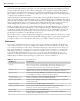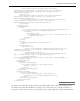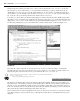Datasheet
28
❘
CHAPTER 1 VISUAL STUDIO 2010
but also to arrange to encrypt those settings, although this behavior is outside the scope of what you can
do from Visual Studio.
Other Project Property Tabs
In addition to the tabs that have been examined in detail, there are other tabs which are more specifi c. In
most cases these tabs are used only in specifi c situations that do not apply to all projects.
Signing
This tab is typically used in conjunction with deployment. If you are interested in creating a commercial
application that needs to be installed on client systems, you ’ ll want to sign your application. There are
several advantages to signing your application, including the capability to publish it via ClickOnce
deployment. Therefore, it is possible to sign an application with a developer key if you want to deploy an
application internally.
My Extensions
The My Extensions tab enables you to create and leverage extensions to Visual Basic ’ s My namespace. By
default, Visual Studio 2010 ships with extensions to provide
My namespace shortcuts for key WPF and Web
applications.
Security
This tab enables you to defi ne the security requirements of your application. You ’ ll need these as part of the
ClickOnce publishing process, which is covered as part of deployment in Chapter 34.
Publish
This tab is used to confi gure and initiate the publishing of an application. From this tab you can update
the published version of the application and determine where to publish it. This tab is also covered in more
detail in Chapter 34.
Code Analysis
This tab is only available for Visual Studio 2010 Premium or Ultimate. The tab enables the developer to
turn on and confi gure the static code analysis settings. These settings are used after compilation to perform
automated checks against your code. Because these checks can take signifi cant time, especially for a large
project, they must be manually turned on.
PROJECT PROVB_VS2010
The Form Designer opens by default when a new project is created. If you have closed it, then you can
easily reopen it by right - clicking Form1.vb in the Solution Explorer and selecting View Designer from the
pop - up menu. From this window, you can also bring up the Code view for this form. However, Figure 1 - 13
illustrates the default view you see when your project template completes. On the screen is the design surface
upon which you can drag controls from the Toolbox to build your user interface and update properties
associated with your form.
The Properties pane, shown in more detail in Figure 1 - 14, is by default placed in the lower - right corner of
the Visual Studio window. Like many of the other windows in the IDE, if you close it, it can be accessed
through the View menu. Alternatively, you can use the F4 key to reopen this window. The Properties pane is
used to set the properties of the currently selected control, or for the Form as a whole.
CH001.indd 28CH001.indd 28 4/5/10 11:56:46 AM4/5/10 11:56:46 AM