Datasheet
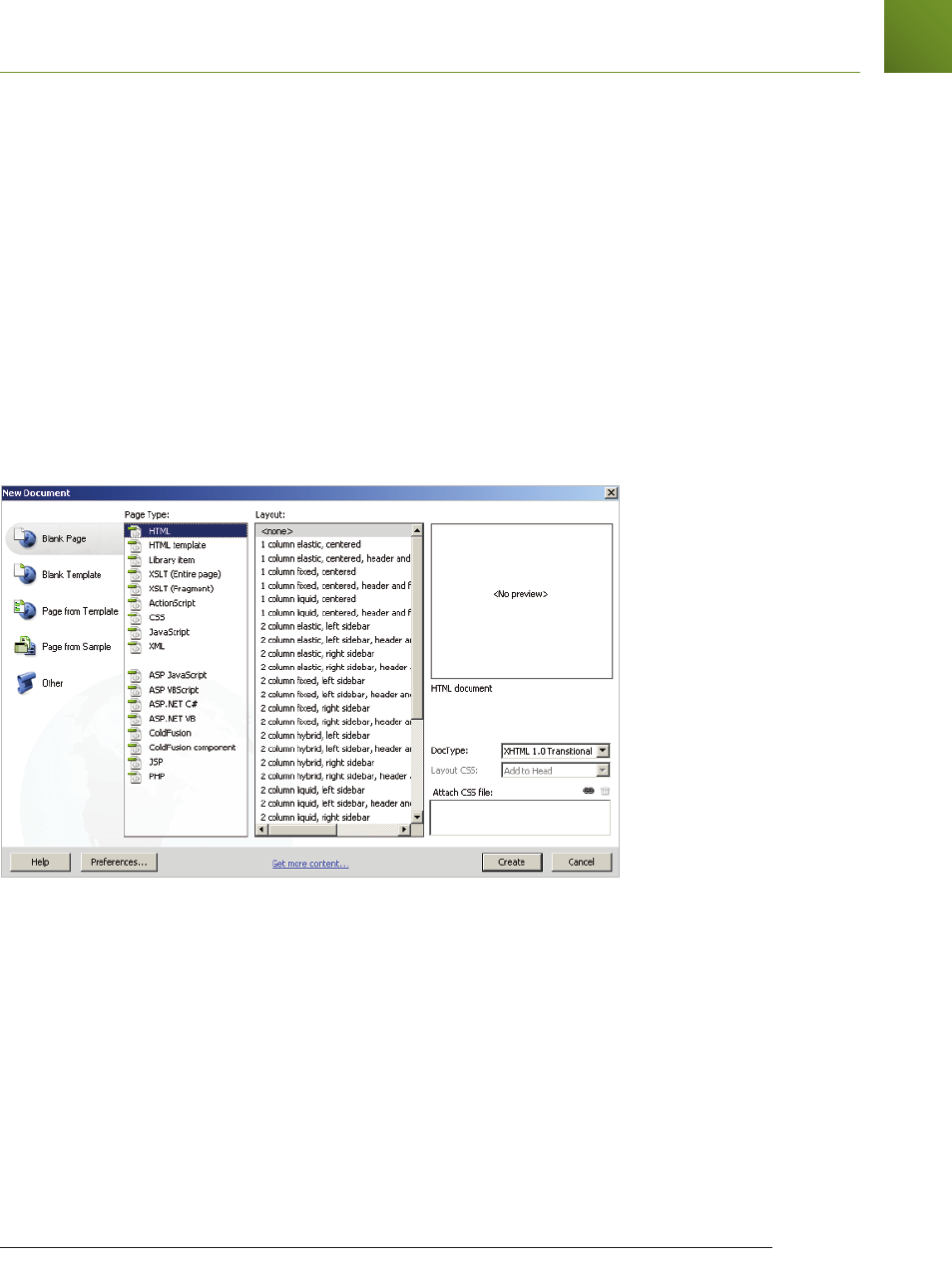
Creating, opening, and saving documents
31Lesson 1, Dreamweaver CS4 Jumpstart
1
Creating, opening, and saving documents
The lessons throughout this book require that you create, save, and open existing les. You can
accomplish most le-related tasks from the File menu at the top, or from the Start page that
appears when you launch Dreamweaver.
Creating new documents
Dreamweaver creates text les, commonly in the form of HTML les (or web pages). It can
also create les in a variety of text-based languages, including CSS, XML, JavaScript, and even
Flash ActionScript.
You can create blank les that you build from the ground up, or get started with a variety of
layout templates and themes. You can create new documents from the File menu or from the
Welcome Screen.
The New Document dialog box gives you a choice of new les in a variety of formats and templates.
1 To create a new document, choose File > New. The New Document dialog box appears.
2 Select Blank Page and under the Page Type column, choose HTML. Under Layout,
choose <none> to start a new blank document. Leave the DocType drop-down menu at
its default. Press Create.
3 Choose File > Save or File > Save As to start the process of saving your document.
4 When prompted, choose a location for your le and assign it a name. Note that you must
save HTML les with an .html extension, or they will not be interpreted properly in a
browser. This rule applies for les of any type (such as .xml, .css, and .cfm).
DWCS4.indb 31DWCS4.indb 31 9/10/2008 3:24:36 PM9/10/2008 3:24:36 PM










