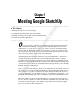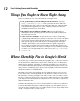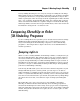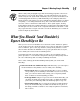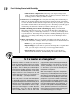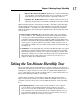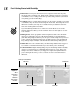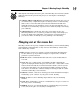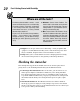Datasheet
18
Part I: Getting Started with SketchUp
✓ Menu bar: For anyone who has used a computer in the last 30 years,
the menu bar is nothing new. Each menu contains a long list of options,
commands, tools, settings, and other goodies that pertain to just about
everything you do in SketchUp.
✓ Toolbars: These contain buttons that you can click to activate tools and
commands; they are faster than using the menu bar. SketchUp has a few
different toolbars, but only one is visible when you launch it the first
time: the Getting Started toolbar.
If your modeling window is too narrow to show all the tools on the
Getting Started toolbar, you can click the arrow on the right to see the
rest of them.
✓ Dialog boxes: Some programs call them palettes and some call them
inspectors; SketchUp doesn’t call them anything. Its documentation
(the SketchUp Help document you can get to in the Help menu) refers to
some of them as managers and some as dialog boxes, but I thought I’d
keep things simple and just call them all the same thing: dialog boxes.
✓ Status bar: You can consider this your SketchUp dashboard, I suppose.
It contains contextual information you use while you’re modeling.
✓ Context menus: Right-clicking things in your modeling window usually
causes a context menu of commands and options to open. These are
always relevant to whatever you happen to right-click (and whatever
you’re doing at the time), so the contents of each context menu are
different.
Figure 1-2:
All of
SketchUp’s
parts: in
Windows
(left) and on
the Mac.
Dialog boxMenu bar
Getting Started toolbar
Modeling window Status bar