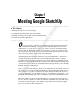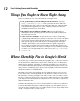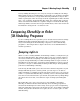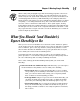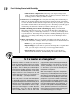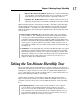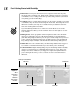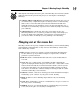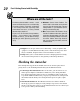Datasheet
17
Chapter 1: Meeting Google SketchUp
• Export other 3D model formats: With the Pro version of SketchUp,
you can share your model with other pieces of software to create
CAD drawings, generate photorealistic renderings, and more.
• Upload to the 3D Warehouse: This is a giant, online repository of
SketchUp models that you can add to (and take from) all you want.
What can’t SketchUp do? A few things, actually — but that’s okay. SketchUp
was designed from the outset to be the friendliest, fastest, and most useful
modeler available — and that’s it, really. Fantastic programs are available
that do the things in the following list, and SketchUp can exchange files with
most of them:
✓ Photorealistic rendering: Most 3D modelers have their own, built-in
photo renderers, but creating model views that look like photographs
is a pretty specialized undertaking. SketchUp has always focused on
something called nonphotorealistic rendering (NPR) instead. NPR (as it’s
known) is essentially technology that makes things look hand-drawn — sort
of the opposite of photorealism. If you want to make realistic views of
your models, I talk about some renderers that work great with SketchUp
in Chapter 16.
✓ Animation: A few paragraphs ago, I mentioned that SketchUp can export
animations, but that’s a different thing. The movies that you can make
with SketchUp involve moving your “camera” around your model. True
animation software lets you move the things inside your model around.
SketchUp doesn’t do that, but the Pro version lets you export to a
number of different programs that do.
Taking the Ten-Minute SketchUp Tour
The point of this portion of the chapter is to show you where everything is —
kind of like the way a parent shows a new babysitter around the house before
leaving for a couple of hours. It’s not meant to explain what anything does,
per se. I just want you to feel like you know where to start looking when you
find yourself hunting around for something.
Just like most programs you already use, SketchUp has five main parts.
Figure 1-2 shows all of them, in both the Windows and Mac versions of the
program. I describe these parts, plus an additional feature, in the following
list:
✓ Modeling window: See the big area in the middle of your computer
screen? That’s your modeling window, and it’s where you spend
99 percent of your time in SketchUp. You build your model there; it’s
sort of a frame into a 3D world inside your computer. What you see in
your modeling window is always a 3D view of your model, even if you
happen to be looking at it from the top or side.