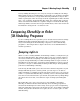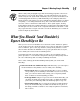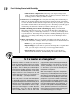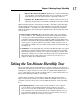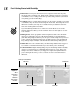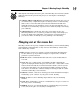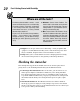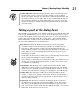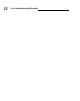Datasheet
21
Chapter 1: Meeting Google SketchUp
✓ Status indicator icons: SketchUp 7 has three little icons that appear in
the lower-left corner of your screen. They change to tell you things
about your model, and you can click them to find out what they do. The
most important one to note (this early on in your SketchUp tutelage) is
the one that looks like a question mark. When you click it, it opens the
Instructor dialog box, which contains information about the tool you’re
currently using.
Taking a peek at the dialog boxes
Most graphics programs have a ton of little controller boxes that float around
your screen, and SketchUp is no exception. After the dialog boxes are open,
you can “dock” them together by moving them close to each other, but most
people I know end up with them all over the place — me included. Dialog
boxes in SketchUp contain controls for all kinds of things; here are some of
the ones that I think deserve special attention:
✓ Preferences: While the Model Info dialog box (see the next point)
contains settings for the SketchUp file you have open right now, the
Preferences dialog box has controls for how SketchUp behaves no
matter what file you have open. Pay particular attention to the Shortcuts
panel, where you can set up keyboard shortcuts for any tool or com-
mand in the program.
On the Mac, the Preferences dialog box is on the SketchUp menu, which
doesn’t exist in the Windows version of SketchUp.
Some changes to the Preference settings don’t take effect until you open
another file or restart SketchUp altogether, so don’t worry if you can’t
see a difference right away.
✓ Model Info: This dialog box is, to quote the bard, the mother of all
dialog boxes. It has controls for everything under the sun; you should
definitely open it and take your time going through it. Chances are, the
next time you can’t find the setting you’re looking for, it’s in Model Info.
✓ Entity Info: This little guy is small, but it shows information about
entities — edges, faces, groups, components, and lots of other things —
in your model. Keeping it open is a good idea, because it helps you see
what you have selected.
✓ Instructor: The Instructor only does one thing: It shows you how to
use whatever tool happens to be activated. While you’re discovering
SketchUp, you should keep the Instructor dialog box open off to the
side. You can also open it at any time by clicking the little “?” icon in the
Status bar, at the bottom of your screen.