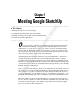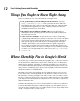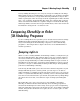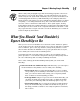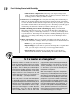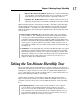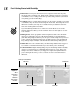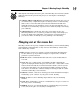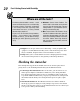Datasheet
20
Part I: Getting Started with SketchUp
✓ Plugins: You can get extra tools for SketchUp — little programs that
“plug in” to it and add functionality. Some of them show up here after
they’re installed. Chapter 16 has some information on these.
✓ Help: When you’re stuck, and this book isn’t helping (heaven forbid),
check out the Help menu. It’s the gateway to SketchUp salvation.
Checking the status bar
Even though the big part in the middle is the most obvious part, there’s
plenty more to the modeling window that you should know about:
✓ Context-specific instructions: Most of the time, you check here to see
what options might be available for whatever you’re doing. Modifier
keys (keyboard strokes that you use in combination with certain tools
to perform additional functions), step-by-step instructions, and general
information about what you’re doing all show up in one place: right
here.
✓ The Measurements box: The Measurements box is where numbers
show up (to put it as simply as I can). Chapter 2 goes into more detail
about it, but the basic purpose of the Measurements box is to allow you
to be precise while you’re modeling.
Where are all the tools?
The Getting Started toolbar contains a small
subset of the tools that you can use in SketchUp.
The thinking (which I agree with, incidentally)
is that seeing all the tools right away tends
to overwhelm new users, so having a limited
selection helps people out.
To get access to more tools (through toolbars,
anyway — you can always access everything
through the menus), you do different things,
depending on which operating system you’re
using:
✓ Windows: Choose View➪Toolbars. The
mother lode! I recommend starting off with
the Large Tool Set to begin with, and then
adding toolbars as you need them (and as
you figure out what they do).
✓ Mac: Choose View➪Tool Palettes➪Large
Tool Set. To add even more tools, right-click
the Getting Started toolbar (the one right
above your modeling window) and choose
Customize Toolbar. Now drag whatever
tools you want onto your toolbar, and click
the Done button.