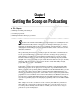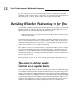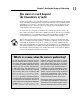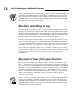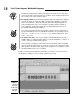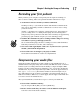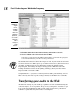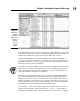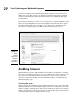Datasheet
18
Par t I: Podcasting on a Worldwide Frequency
Figure 1-2:
Apple
iTunes,
available
for both
Mac and
Windows
platforms,
can create
MP3 files
from a
variety of
audio
formats.
3. Find the audio file in the iTunes Library and click to select it.
4. Choose Advanced➪Convert Selection to MP3.
Your file is converted to the MP3 format. Figure 1-3 shows the progress
screen that indicates your file is being converted.
The default file format for iTunes file import is AAC. If your menu doesn’t have
a Convert Selection to MP3 option, go to iTunes Preferences (File➪Preferences
on a Mac, or Edit➪Preferences in Windows), under the Advanced tab,
Importing tab, and change the Import Using option to MP3 Encoder. The
Settings should be at least Good Quality (128 kbps). Now your files will be
imported and converted to MP3.
Congratulations — you just recorded your first audio podcast! Easy, isn’t it?
This is merely the first step into a larger world, as Obi-Wan once told Luke.
Transferring your audio to the Web
An audio file sitting on your desktop, regardless of how earth-shattering the
contents may be, is not a podcast. Nope, not by a long shot. You have to get
it up on the World Wide Web and provide a way for listeners’ podcatcher
software to grab that tasty file for later consumption.
06_275573-ch01.indd 1806_275573-ch01.indd 18 6/23/08 5:44:45 PM6/23/08 5:44:45 PM