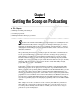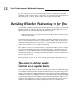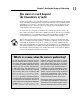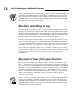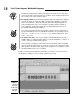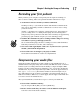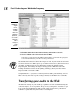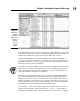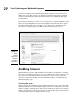Datasheet
17
Chapter 1: Get ting the Scoop on Podcasting
Recording your first podcast
When you have your computer set up and your microphone working, it’s
time to start recording. Take a deep breath and then follow these steps:
1. Jot down a few notes on what you want to talk about.
Nothing too fancy — just make an outline that includes remarks about
who you are and what you want to talk about. Use these notes to keep
yourself on track.
All this — checking your computer, jotting down notes, and setting up
your recording area — is called preshow prep, discussed in depth in
Chapter 4 by other podcasters who have their own ways of approaching
preshow prep (all of which can give you some starting points).
2. Click the Record button in your recording software and go for as long
as it takes for you to get through your notes.
We recommend keeping your first recording to no more than 20 minutes.
That may seem like a lot of time, but it will fly by.
3. Give a nice little sign-off (like “Take care of yourselves! See you next
month.”) and click the Stop button.
4. Choose File➪Save As and give your project a name.
Now bask in the warmth of creative accomplishment.
Compressing your audio files
Nearly all portable media devices and computers can play MP3 files as a
default format. Some play many other formats, but MP3 is used as a common
format. If your recording software has the ability to output straight to MP3
format, your life is much simpler. In Audacity’s case, you need to download
an add-on file. If you can’t export directly to MP3, check out Apple iTunes at
www.apple.com/itunes. (The iTunes window is shown in Figure 1-2.) It
does many things for the podcaster, including converting a wide variety of
audio file formats to MP3. Yes, it’s from Apple, but the Apple folks made sure
to create a version for Windows also.
After you install iTunes, follow these steps to convert your audio file:
1. Choose File➪Add File to Library.
Or you can press Ô+O (Mac) or Ctrl+O (Windows).
2. Browse for the audio file you want to convert and then click Open.
Your file is now in the iTunes Library.
06_275573-ch01.indd 1706_275573-ch01.indd 17 6/23/08 5:44:45 PM6/23/08 5:44:45 PM