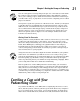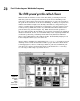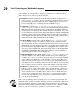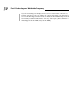Datasheet
23
Chapter 1: Get ting the Scoop on Podcasting
Download Juice from http://juicereceiver.sourceforge.net. After
you install it, subscribing to feeds is a simple process. Follow these steps if
you don’t have a specific podcast in mind:
1. Click the Podcast Directory tab.
Juice comes preloaded with a variety of the more popular directories of
podcasts.
2. Navigate through the directory structure.
Click the name of the directory to see the choices offered. In some
cases, you may need to click through to a subdirectory to see additional
podcasts.
3. Double-click the name of a podcast.
You can also single-click the name of the podcast and then click the Add
button near the top.
4. Click Save.
That’s it! You’ve just subscribed to your first podcast with Juice.
Of course, you don’t have to navigate through the list of podcasts. Follow
these steps if you have a specific podcast in mind:
1. Click the Subscriptions tab.
2. On the Subscriptions panel, click the little green button with a plus
symbol on it.
The Add a Feed window opens.
3. On your favorite podcast Web site, look for a small icon, typically
orange, that says RSS, RSS 2.0, or something similar.
The icon may not even say RSS, but simply be a symbol like the one in
the margin.
4. Right click the icon to copy the link location.
5. Paste the copied information into the URL field of the Add a Feed
window.
Or, type it in — just be very careful with your typing! If you get it wrong,
you won’t get your downloads.
Congrats! You now know how to use Juice to subscribe to any podcasts you
happen to come across in the future.
06_275573-ch01.indd 2306_275573-ch01.indd 23 6/23/08 5:44:46 PM6/23/08 5:44:46 PM