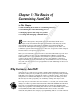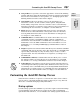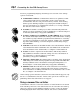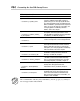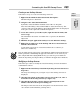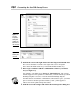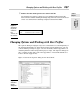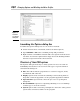Datasheet
Customizing the AutoCAD Startup Process
646
4. Position the cursor to the right of the text in the Target text field and click.
The cursor should be located to the right of the text C:\Program
Files\AutoCAD 2009\acad.exe (or AutoCAD LT 2009\acadlt.exe).
5. Enter a space and then add the command line switches you want to
use (see Figure 1-3).
For example, you might enter /nologo /t “Tutorial-iArch”. The /nologo
switch suppresses the splash screen and the /t switch with the specified
drawing template is used to create the default Drawing1.dwg file.
If a value that is used with a command line switch has a space, you must
place it between double quotation marks (“ and ”). This applies to
values such as file paths and profile names.
6. Click OK to save the changes and exit the shortcut Properties dialog box.
Figure 1-2:
Naming the
shortcut.
Figure 1-1:
Use the
Properties
dialog box
to alter the
behavior of
the shortcut.
47 243787 bk09ch01.qxp 4/7/08 1:58 PM Page 646