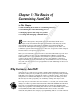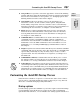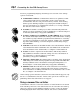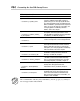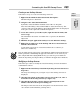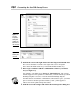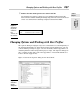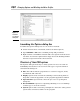Datasheet
Book IX
Chapter 1
The Basics
of Customizing
AutoCAD
Customizing the AutoCAD Startup Process
645
Creating a new desktop shortcut
Follow these steps to create a new desktop shortcut:
1. Right-click the Windows Start button and click Explore.
Windows Explorer is launched.
2. Navigate to the AutoCAD install folder.
By default, AutoCAD 2009 is installed in the folder C:\Program
Files\AutoCAD 2009 (or AutoCAD LT 2009 for AutoCAD LT users). The
contents of the AutoCAD 2009 (or AutoCAD LT 2009) folder are displayed
in the pane on the right side of Windows Explorer.
3. Locate the acad.exe (or acadlt.exe) file, right-click the file name, and
choose Copy.
The information about the executable file is copied to the Windows
Clipboard.
4. Minimize all open applications until you see the Windows desktop.
5. Right-click an empty area of the desktop and choose Paste Shortcut
from the shortcut menu.
A new desktop shortcut is created titled Shortcut to acad.exe (or
Shortcut to acadlt.exe).
You can right-click an empty area of the Windows taskbar and click Show the
Desktop instead of minimizing all application windows one at a time. If you
have a keyboard with a flying Windows key, you can also press and hold
down the key while pressing the M key to minimize all application windows.
Modifying a desktop shortcut
Follow this procedure to modify the AutoCAD desktop shortcut and add a
command line switch:
1. Right-click the AutoCAD (or AutoCAD LT) desktop shortcut and choose
Properties.
The Properties dialog box (see Figure 1-1) for the desktop shortcut is
displayed.
2. Click the General tab. In the Name text box next to the icon, enter a
new name for the desktop shortcut (see Figure 1-2).
3. Click the Shortcut tab. Locate the Target text field just above the
middle of the Shortcut Properties dialog box.
The Target text field controls the string that’s executed when the short-
cut is double-clicked with the pointing device.
47 243787 bk09ch01.qxp 4/7/08 1:58 PM Page 645