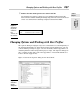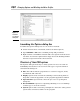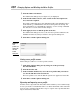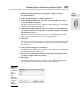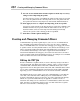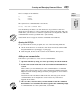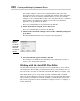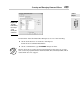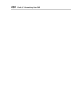Datasheet
Creating and Managing Command Aliases
654
Don’t make changes to any of the command aliases that come with
AutoCAD; instead, create a new command alias with the same alias name
and add it to the User Defined Command Aliases section. If you make
changes to the command aliases that come with AutoCAD, the command
aliases will not be migrated to a future release when you install an
upgrade to the program in the future.
The new command alias is now defined in the PGP file.
4. On the menu bar in Notepad, choose File➪Save.
The new command alias is saved to the PGP file.
5. Switch back to AutoCAD, and type REINIT at the command prompt and
press Enter.
The Re-initialization dialog box (see Figure 1-9) is displayed.
6. Select the PGP File option and then click OK.
The changes to the PGP file are available for use right away; you don’t
need to close and restart AutoCAD.
Working with the AutoCAD Alias Editor
You may have heard about a collection of tools called Express Tools, which
extend the base functionality of AutoCAD in a variety of useful ways. One of
the tools in the collection is called the AutoCAD Alias Editor (see Figure 1-10).
This utility allows you to create both external commands and command
aliases by using a dialog box interface instead of a text editor like Notepad. It
also provides you with a list of all the available commands and system vari-
ables in the program. For more information on Express Tools, see Chapter 4
in this minibook.
Figure 1-9:
Clear!!!!
Use the Re-
initialization
dialog box
to reload the
PGP file.
47 243787 bk09ch01.qxp 4/7/08 1:58 PM Page 654