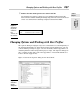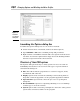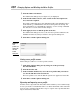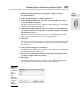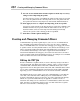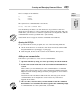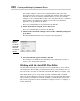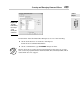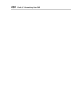Datasheet
Book IX
Chapter 1
The Basics
of Customizing
AutoCAD
Changing Options and Working with User Profiles
651
1. Launch the Options dialog box by using one of the previously
described methods.
2. In the options dialog box, click the Profiles tab.
3. In the Available Profiles list, select the user profile that you want to
export and then click Export.
The Export Profile dialog box is displayed. This dialog box is a standard
Windows file navigation dialog box.
4. In the Export Profile dialog box, browse to and select the folder that
you want to export the user profile to, and enter a name for the file in
the File Name text box.
By default, AutoCAD uses the name of the current drawing file for the
name of the file that the user profile is being exported to.
5. Click Save.
The user profile is exported using the specified file name and folder, and
you return to the Options dialog box. The user profile file has the ARG
file extension.
6. In the Options dialog box, click Import.
The Import Profile dialog box is displayed. This dialog box is a Windows
standard file navigation dialog box.
7. Browse to the folder that contains the exported user profile file that
you want to import and select the file.
8. Click Open.
The Import Profile dialog box (see Figure 1-8) is displayed; this dialog
box is different from the previous Import Profile dialog box.
Figure 1-8:
Profiles can
be exported
from
AutoCAD
and
imported
back in with
the Import
Profile
dialog box.
47 243787 bk09ch01.qxp 4/7/08 1:58 PM Page 651