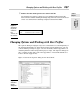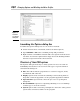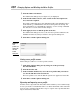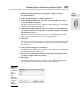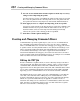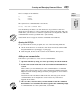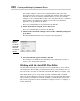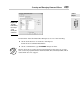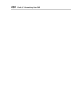Datasheet
Changing Options and Working with User Profiles
650
3. Click the Add to List button.
The Add Profile dialog box (see Figure 1-7) is displayed.
4. In the Profile Name text box, enter a name. In the Description text
box, enter a description.
The name is what appears in the Available Profiles list and what can be
used with the /p command line switch to load a profile at startup. For
more information on command line switches, see the “Using command
line switches” section earlier in this chapter.
5. Click Apply & Close to add the profile to the list.
The Add Profile dialog box closes, the new user profile is added to the
Available Profiles list, and you return to the Options dialog box.
6. Click OK to exit the Options dialog box.
Setting a user profile current
Follow this procedure to set a user profile current:
1. Launch the Options dialog box by using one of the previously
described methods.
2. Click the Profiles tab.
3. In the Available Profiles list, select the user profile that you want to
set current and then click Set Current.
The user profile is set current and the options are applied to AutoCAD.
4. Click OK to exit the Options dialog box.
Exporting and importing a user profile
Profiles can be exported from AutoCAD, which enables you to back them up
in case you need to reinstall AutoCAD or to share them with other AutoCAD
users in your company. Follow these steps to export a user profile and then
import it back into AutoCAD:
Figure 1-7:
User
profiles are
added with
the Add
Profile
dialog box.
47 243787 bk09ch01.qxp 4/7/08 1:58 PM Page 650