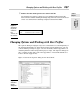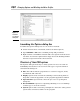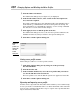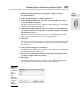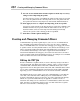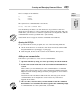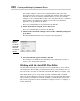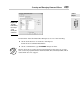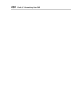Datasheet
Book IX
Chapter 1
The Basics
of Customizing
AutoCAD
Changing Options and Working with User Profiles
649
✦ User Preferences: Options that are unique to users and the way they
work with certain features in the program.
✦ Drafting: Options that affect how things, such as points, are selected in
a drawing and how you are prompted for input.
✦ 3D Modeling: Options that affect the creation of 3D objects and navigat-
ing a 3D model.
✦ Selection: Options that affect how objects are selected and the behavior
of grip editing.
✦ Profiles: Options to create and manage user profiles.
The Options dialog boxes for AutoCAD and AutoCAD LT have numerous dif-
ferences. The two biggest differences are that AutoCAD LT does not support
user profiles or 3D modeling, so it does not have the 3D Modeling and
Profiles tabs.
Some options are stored in the drawing, whereas others are not saved at all
or are stored in the Windows Registry. The options that can be set through
the Options dialog box and are stored in the drawing are denoted with the
small drawing file icon to the left of the option.
Working with user profiles
A user profile stores options that are defined in the Options dialog box by a
given name. This allows you to access a specific configuration of options for
task-based procedures or to share them with others in your company. User
profiles are stored in the Windows Registry.
Creating a user profile
Follow this procedure to create a new user profile in AutoCAD:
1. Launch the Options dialog box by using one of the previously
described methods.
The Options dialog box is displayed.
2. Click the Profiles tab.
The options for working with profiles are displayed. In the upper-left
corner, you can find out which profile is current (see Figure 1-6).
Figure 1-6:
Identifying
the current
user profile.
47 243787 bk09ch01.qxp 4/7/08 1:58 PM Page 649