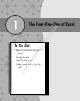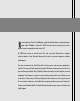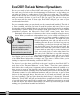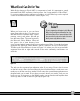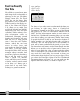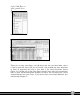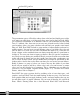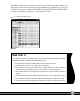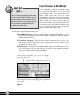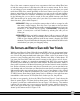User Manual
Excel Can Beautify
Your Data
We all like to spend more time
with things that are beautiful or
pleasing to the eye. We ladies
already know this. So Excel
2007 has just the thing. New
key features, such as Format as
Table located on the Styles sec-
tion of the Home tab (Figure
1-3), allow you to make your
work look beautiful and helpful,
impressing your boss and your
coworkers while making com-
plex information easier to
understand. Managing printed
headers and footers is very easy
with the use of Page Layout
view. I love the new Themes
feature, which lets me have
access to colors, fonts, and
even make my data look flashy
and sharp. I use this feature
throughout Office 2007 and my
manager always wonders how
much time I spent on that thing.
But to tell the truth in most
cases I spend 1–2 minutes
more, which buys me 5 minutes
of kudos, and no rework needs
to be done so I always get a
great deal of my time back,
making it a great investment.
Figure 1-3
For those of you who want to understand the data you
are looking at right away, there is Conditional
Formatting, located on the Styles section of the Home
tab (Figure 1-4). This is a new feature added to Excel
2007, and the enhancement makes it much easier to
find and use. Conditional formatting helps you see what
your data is telling you right away. Rather than having
to graph the block of data to see where the highest or
lowest numbers are, this little function tells you that in
real time. You can add graph bars to the numbers in
each cell to better understand the trends of your data.
You know that cool feature on the Home Depot site that
allows you to pick the color of paint and it shows you
what a room with that color of paint and the certain
color of backsplash you picked looks like? Well this is
very much the same thing, but instead it shows you
information about the data you’re trying to digest. Once
you select the Data Bars option from the Conditional
Formatting button in Figure 1-4, you can easily see the
highest and lowest values, as shown in Figure 1-5.
New fea
t
ure
styles cells
into a table.
Part I — Learn IT!
6
05 149164-ch01.qxp 7/16/08 2:17 PM Page 6