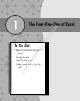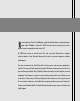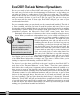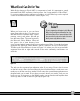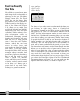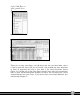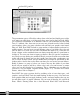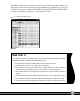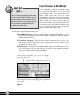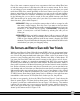User Manual
What Excel Can Do for You
With all the changes in Excel 2007 it’s important to bond. It’s important to spend
time with Excel 2007 and learn a few key terms. Let’s begin with the “Office Pearl.”
It’s not just another pearl to add to your necklace, it’s the Office logo on the top-left
corner of the Microsoft Excel 2007 screen (Figure 1-1).
Figure 1-1
When you hover over it, you can learn
more about what it does. It is where you
will find the most common items such as
printing, saving, and others. We will get
into that more later. The next big item is
the Microsoft Office Ribbon. Microsoft
has spent a lot of time learning from
users how and which features they use most when using Office. From this they have
organized the Microsoft Office Ribbon, which is what sits on top of Excel 2007.
The Microsoft Office Ribbon is shown in Figure 1-2, where you can see several tabs
organized from left to right with several of the most commonly used buttons on
each tab.
Figure 1-2
The tabs are also organized per utilization order. If you notice, Paste is the first item
on the left corner; that is because Microsoft has found that Paste is used most com-
monly across all the users they studied. You’ll notice this spreadsheet application was
designed with you in mind. It has what you need, where you need it, and you can
hover on any of the items on the Ribbon and a pop-up window will explain what
each logo does as well as where to get help (Figure 1-2).
5
Chapter 1 — The Four-One-One of Excel
The most commonly used function in all of Microsoft
Office is the Paste function, followed by Cut, Copy,
and Format Painter. These common functions have
been put on the first tab on the farthest left corner
where you are easily able to use them.
Did you
know?
05 149164-ch01.qxp 7/16/08 2:17 PM Page 5