Datasheet
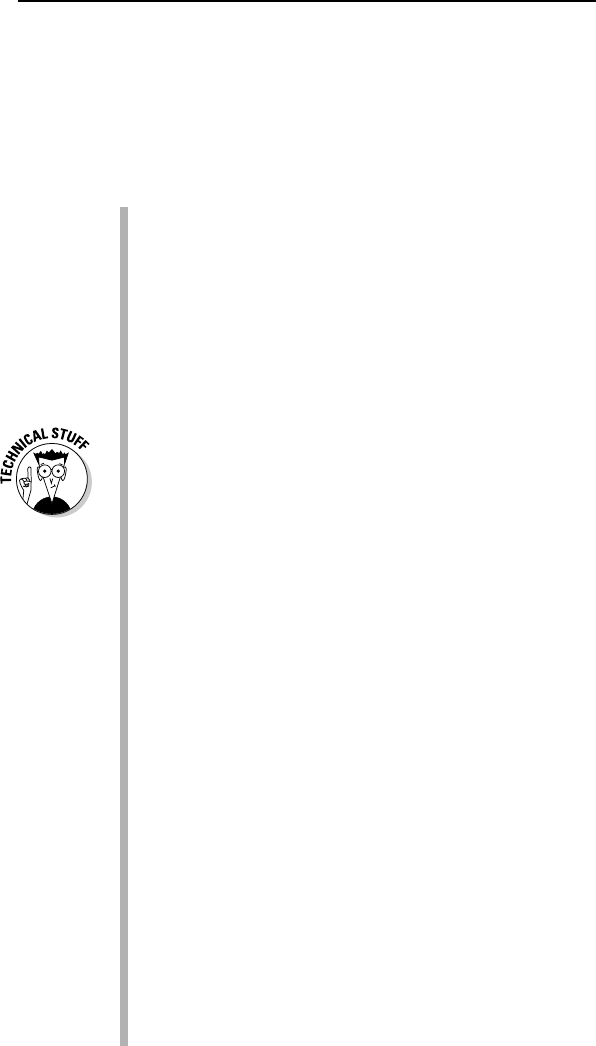
Familiarizing Yourself with Visio Lingo
Like all software programs, Visio uses a particular terminology. You need to
be familiar with the following terms before you begin creating diagrams and
drawings:
Drag and drop: The method Visio uses to create drawings. What are you
dragging and where are you dropping it, you ask? You drag shapes and
you drop them onto a drawing page.
Shape: Probably the most important element in Visio. A shape repre-
sents an object of nearly any conceivable kind, such as a piece of office
furniture in an office-layout diagram, a road sign in a directional map, a
server in a network diagram, a box on an organization chart, or a bar on
a comparison chart. Visio contains literally thousands of shapes. You
can draw and save your own shapes as described in Chapter 8.
Master shape: A shape that you see on a stencil. When you drag a shape
onto the drawing page, you’re copying a
master shape onto your drawing
page, making it just one
instance of that shape. Visio makes the distinc-
tion between master shapes and instances of shapes. The only time this
distinction is important is when you begin modifying Visio to meet spe-
cific needs by creating your own shapes.
Stencil: A tool Visio uses to organize shapes so that you can find the one
you’re looking for. A
stencil is nothing more than a collection of related
shapes. If you want to create a cubicle-layout diagram for your office, for
example, you use the cubicles stencil, which includes shapes such as
workstations, posts, panels, work surfaces, storage units, and file cabi-
nets. Stencils are displayed in the Shapes pane on the left side of the
screen so that the shapes are always available while you’re working.
Template: A collection of stencils in addition to predefined document
settings. A
template is essentially a model for creating a particular type
of drawing. A template defines certain characteristics of the drawing so
that the drawing is consistent. For example, when you use a Visio tem-
plate for a specific type of drawing, Visio automatically opens one or
more appropriate stencils, defines the page size and scale of your draw-
ing, and defines appropriate styles for things such as text, fills, and lines.
You can change any of these elements, but the point of using a template
is to maintain consistency throughout the drawing.
Connector: A line that connects one shape to another. Perhaps the most
common example of a connector is in an organization chart. The lines that
connect the president to various groups in an organization and the lines
that run through an organization are connectors. Chapter 6 describes con-
nectors in detail.
15
Chapter 1: Visio 101
05_089830 ch01.qxp 11/8/06 9:16 AM Page 15










