Datasheet
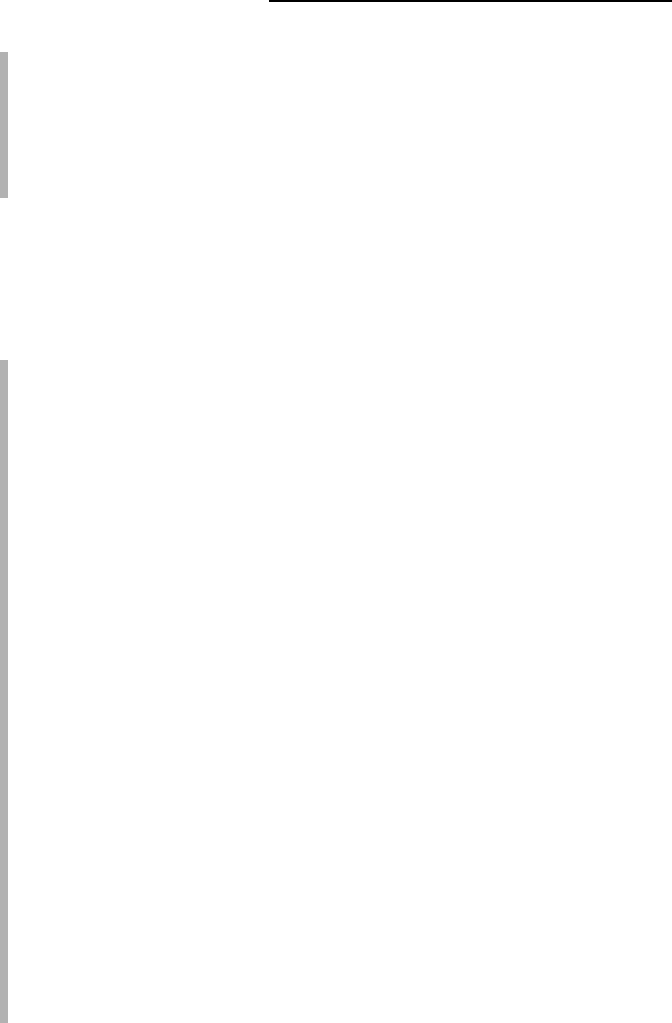
Improving efficiency with smaller diagrams: Other people don’t always
need every piece of information in a diagram. For example, you might
have unused master shapes or comments that other people don’t need
to see. Visio makes it easier to clean up your diagrams before you send
them to someone else. In addition to presenting a cleaner form, your dia-
gram will also consume less space, making it more efficient for data
transfers and local storage.
One of the ways you can determine whether you need Visio Professional edi-
tion is by the features it provides. The following list describes a number of
special features that the Professional edition provides. These aren’t the only
differences, but they’re significant reasons for choosing the Professional edi-
tion over the Standard edition.
New templates and shapes: The Professional edition of Visio comes with
a number of new templates and shapes that make it easier to display
complex data on-screen. The PivotDiagram, Value Stream Map, and
Information Technology Infrastructure Library (ITIL) templates help you
model complex data in new ways. In addition, the new Work Flow shapes
that are part of the Work Flow Diagram template help you model dynamic
workflows that better match how people in your company perform tasks.
Workflows model business processes of all types, which includes every-
thing from the steps to produce a product to the events that occur when
you receive a customer order.
Using data from other sources in diagrams: You already have a vast
store of data to use in creating diagrams. The problem is that this data
isn’t in graphical format, making it very difficult to understand. Visio
now makes it easy to create a connection to that data so that the infor-
mation you already have appears in the diagrams you create. Because of
the connection between your diagram and the data source, any changes
in the data automatically appear in the diagram. A new Data Selector
Wizard helps you create the data connection to data in other applica-
tions such as Access, SQL Server, and Excel (in addition to a number of
non-Microsoft products).
Seeing data in the Data Graphics task pane: Getting data from an exter-
nal data source is only part of the process. Although plain text is fine for
a report, you might want to dress it up a bit for your diagram. The Data
Graphics task pane helps you turn plain text into something that will
dazzle those around you.
Viewing complex data using a pivotdiagram: A pivotdiagram is a collec-
tion of shapes in a treelike structure that helps you present complex
data in a less confusing manner. Using a pivotdiagram helps you analyze
the data, drill down into it, and display it from various perspectives.
14
Part I: Starting with Visio 2007 Basics
05_089830 ch01.qxp 11/8/06 9:16 AM Page 14










