Datasheet
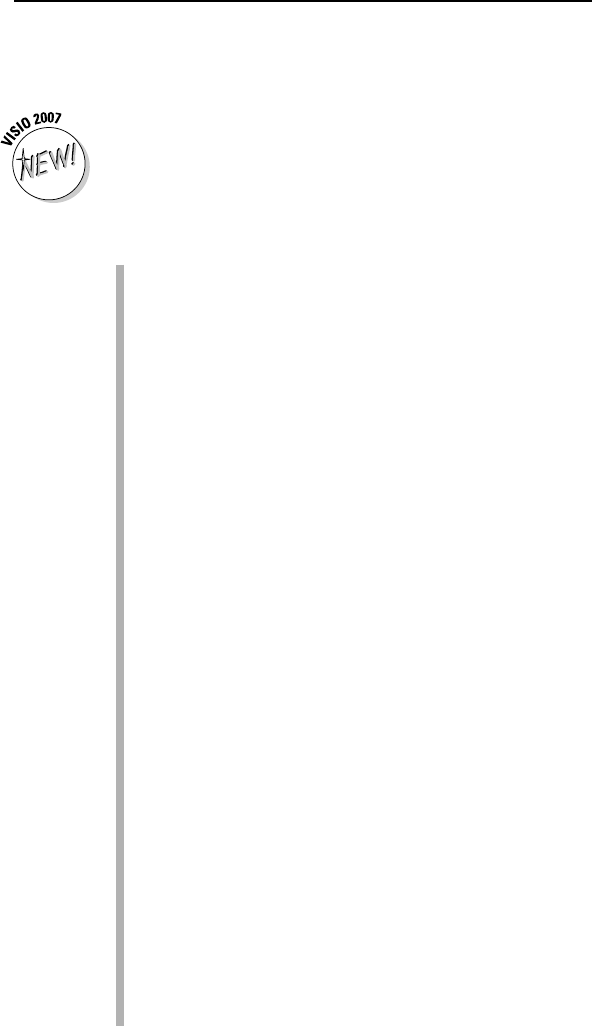
What’s new in Visio 2007?
Visio 2007 has a lot to offer. With each update, Visio improves the functional-
ity you need to create diagrams quickly. The emphasis in this update is
efficiency — helping you get more done with fewer errors and in less time.
The following list provides you with an overview of the major feature
changes in Visio 2007. You’ll see these features described in more detail
throughout the book.
Starting quickly with improved templates: Visio 2007 supports fewer
template categories and the category names now make more sense. You
actually have access to more templates, but Microsoft has organized
them better. In addition, the template examples are larger with clear text
descriptions, so you have a better idea of how to use a particular tem-
plate. A recent template list tells you which templates you use most
often and makes these templates easier to access. The Professional edi-
tion also includes sample diagrams and data sources that you can use
as examples of how to retrieve data from your own data sources.
Improving drawing appearance with themes: You have probably seen
the effect of themes in Windows. A theme in Visio is the same concept.
You use themes to give your diagrams a particular appearance. Using
themes helps ensure that your diagrams have a pleasing appearance and
are easy to see.
Automatically connecting shapes: Visio now makes it easier to create
great-looking drawings with greater ease by creating the connections
you need automatically and aligning new drawing elements. You can
connect drawing elements when you drag the shape onto the form.
However, when you decide to make the connection later, all you need to
do is point at the two connectors that you want to connect. You’ll dis-
cover more about these fast connection techniques in Chapter 6.
Sharing diagrams with other Office applications: Keeping others
informed about your ideas is essential. This feature relies on SharePoint
server to make it easier to share data in various ways. For example, you
can generate a Visio pivotdiagram from within Microsoft Project and place
it on SharePoint server for comment by other collaborators. You can also
attach Visio diagrams to e-mail created in Outlook. Other people can see
the diagrams even if they don’t have Visio installed.
Saving data using the XPS file format: A problem with custom data for-
mats is that it isn’t easy to move the data to other locations. The XML
Paper Specification (XPS) file format provides a standard method of
saving your data in a form that other applications can use. You can effec-
tively use the data in any application that supports XML.
13
Chapter 1: Visio 101
05_089830 ch01.qxp 11/8/06 9:16 AM Page 13










