Datasheet
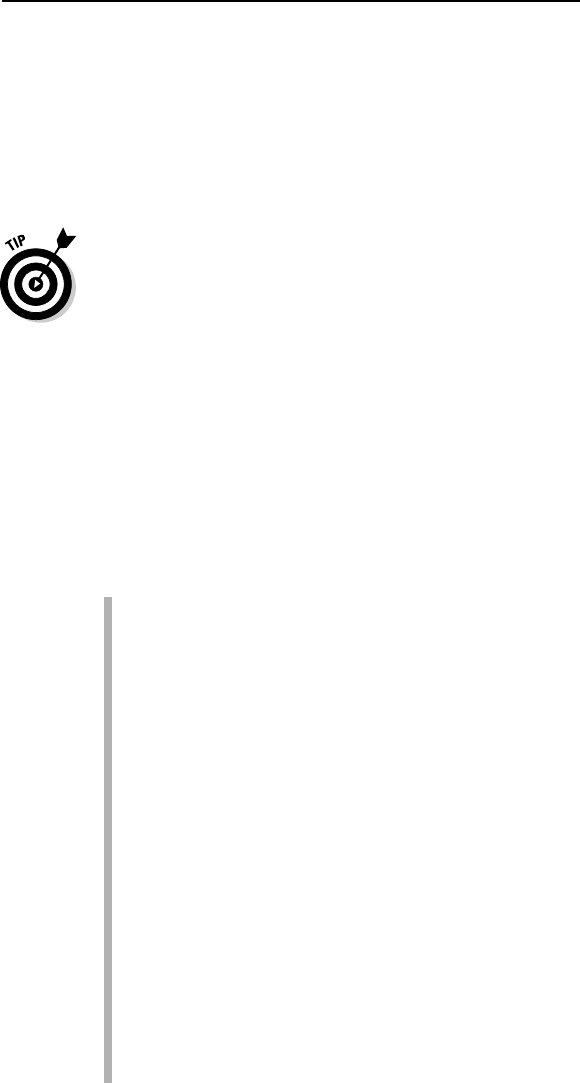
is the edition to use because it provides all the shapes and symbols you need
to create simple or complex diagrams. If you’re not involved in any of these
fields but are a business professional involved in company sales, profits, mar-
keting, or managing projects, Visio Standard is right for you. It includes all
the shapes you need to create business-related charts, diagrams, and draw-
ings, without cluttering your screen with shapes you’ll never use (such as a
proximity limit switch or a guided light transmitter).
It’s easy to get lost when you look at all of the diagrams that Visio can create.
Many people get started using Visio for simple needs. For example, just about
everyone needs a calendar from time to time. With Visio, you can create a
custom calendar to meet any need. You can also use it to create directional
maps to show someone how to get from the airport to your company. When
working with Visio, it’s best to start simple and work your way up to the com-
plex diagrams used by various professionals.
A quick peek at some Visio features
Visio is often a misunderstood product, especially by those who’ve never
used it. Some people limit Visio to drawing organizational charts, but it can
do considerably more. The following list describes some of the tasks you can
perform with Visio:
Printing what you want: Even though creating a diagram in Visio is
relatively easy, you still need to show other people the graphical repre-
sentation of your ideas. Fortunately, Visio provides extensive printing
capabilities, which means you get just the output you need. (See
Chapter 3 for more information on printing everything from a simple
calendar to complex floor diagrams.)
Diagrams without drawing: Visio provides a wealth of shapes that you
can use to create diagrams of any type. All you do is place the shape
where you want to see it on-screen; no drawing is required! (See Chapter 2
for more information on using shapes to create any diagram type.)
Customize shapes easily: One of the best features of Visio is that you
can use it to customize shapes in a number of ways. You can add text,
modify the size of the shape, change its appearance, and connect
shapes. No matter what your skill level or how you use Visio, you can
create professional-looking results with a few clicks. (See Chapters 5
through 7 for details on customizing shapes simply. Chapter 8 describes
how you can create your own shapes when the defaults don’t work.
Chapters 9 through 12 show how to manipulate shapes in various ways.)
See only the data you need: Data overload is a condition where you
become overwhelmed by the very data that you’re supposed to use to
complete tasks. Layering in Visio helps you reduce complexity by letting
11
Chapter 1: Visio 101
05_089830 ch01.qxp 11/8/06 9:16 AM Page 11










