Datasheet
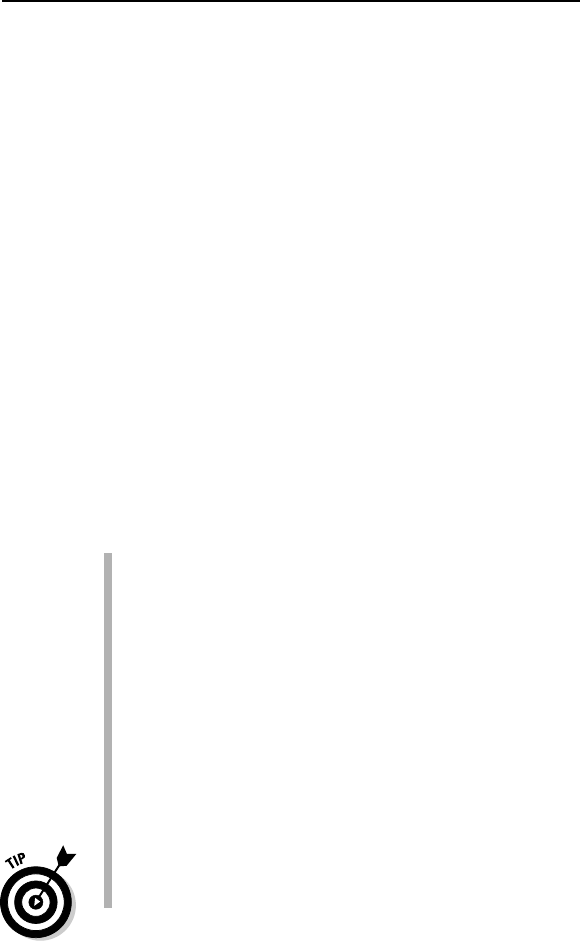
The display contains the same menu, Standard toolbar, and Formatting tool-
bar as before, but the entries are active now. The left side of the display con-
tains the Shapes window, while the right side contains the Drawing window.
The Shapes window contains the list of shapes that you can use. In this case,
the drawing is using the Box shape. The shapes appear within stencils. This
example uses the Blocks (US Units) stencil.
The Drawing window contains the area where you create a diagram. You see
rulers across the top and left side of this window that help you position and
size shapes. The drawing area looks like graph paper. You can use the lines to
position shapes, as shown in Figure 1-2.
Checking out the menus
Visio’s menu bar contains some typical menus found in almost every Windows
application (such as File, Edit, Format, and Help). Even so, it’s important to
review each menu for commands that you may not expect. The following list
describes commands unique to Visio (even though some of the menus might
look familiar):
Tools: On this menu, you find all kinds of tools for working with Visio
shapes, the Visio drawing page, and the drawing itself. There are tools
for setting Visio’s color palette, rulers, grids, and so on. You also find the
standard Microsoft options such as Spelling, Track Markup, Customize,
and Options.
Data: The Data menu only appears when you use the Professional edi-
tion. It contains entries that help you obtain data from other sources
and create reports.
Shape: The Shape menu contains commands for grouping, rotating, flip-
ping, and aligning, as well as commands for choosing a drawing’s color
scheme. You also find commands for changing the stacking order of
shapes and doing some creative things such as fragmenting and inter-
secting shapes. (See Chapter 8 for details.)
The options on the Shape menu change depending on the type of draw-
ing you’re creating.
For certain types of drawings, Visio adds an additional menu to the menu bar.
For example, when you create a Gantt chart using the Gantt Chart template in
the Schedule category, Visio adds a Gantt Chart menu just after the Shape
menu and before the Window menu (see Figure 1-3). On the Gantt Chart
menu, you find commands specific to creating Gantt charts, such as adding
and deleting tasks, linking tasks, and setting working hours. As soon as you
close the drawing, the menu option disappears.
21
Chapter 1: Visio 101
05_089830 ch01.qxp 11/8/06 9:16 AM Page 21










