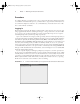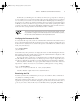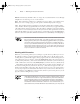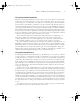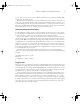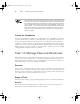Datasheet
8
Phase 1
Working on the Command Line
Editing Commands
Frequently, after finding a command in the history, you want to edit it. The bash shell, like
many shells, provides editing features modeled after those of the Emacs editor:
Move within the line Press Ctrl+A or Ctrl+E to move the cursor to the start or end of the
line, respectively. The left and right arrow keys will move within the line a character at a time.
Ctrl+B and Ctrl+F will do the same, moving backward and forward within a line. Pressing Ctrl
plus the left or right arrow keys will move backward or forward a word at a time, as will press-
ing Esc and then B or F.
Delete text Pressing Ctrl+D or the Delete key deletes the character under the cursor, while
pressing the Backspace key deletes the character to the left of the cursor. Pressing Ctrl+K deletes
all text from the cursor to the end of the line. Pressing Ctrl+X and then Backspace deletes all the
text from the cursor to the beginning of the line.
Transpose text Pressing Ctrl+T transposes the character before the cursor with the character
under the cursor. Pressing Esc and then T transposes the two words immediately before (or
under) the cursor.
Change case Pressing Esc and then U converts text from the cursor to the end of the word to
uppercase. Pressing Esc and then L converts text from the cursor to the end of the word to low-
ercase. Pressing Esc and then C converts the letter under the cursor (or the first letter of the
next word) to uppercase, leaving the rest of the word unaffected.
Invoke an editor You can launch a full-fledged editor to edit a command by pressing Ctrl+X
followed by Ctrl+E. The bash shell attempts to launch the editor defined by the $FCEDIT or
$EDITOR environment variable or Emacs as a last resort. (Environment variables are described
later in this phase.)
These editing commands are just the most useful ones supported by bash; consult its man
page to learn about many more obscure editing features. In practice, you’re likely to make
heavy use of command and filename completion, command history, and perhaps a few editing
features.
Try editing your previous command by pulling it out of the history and then changing it.
For instance, you might add the -l option to the command that did not use it or verify the
presence of another file, such as /usr/bin/who.
Getting Help
Linux provides a text-based help system known as man. This command’s name is short for
manual, and its entries (its man pages) provide succinct summaries of what a command, file,
or other feature does. For instance, to learn about man itself, you would type man man. The
result is a description of the man command.
The man utility uses the less pager to display information. When you’re done, press Q to
exit from less and the man page it’s displaying.
Some programs have moved away from man pages to info pages. The basic purpose of
info pages is the same as that for man pages, but info pages use a hypertext format so that
83484.book Page 8 Monday, September 18, 2006 8:58 AM