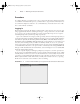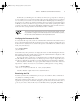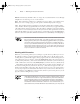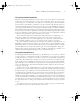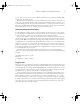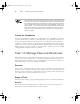Datasheet
Task 1.1: Use Basic Command-Line Features
5
For this task, you should log in as an ordinary user. In fact, it’s good practice to
always
log
in as an ordinary user. You can subsequently acquire superuser privileges from your ordinary
user account if you need such access (described shortly in “Obtaining Superuser Privileges”).
Logging in as an ordinary user and then obtaining superuser privileges is better than logging
in directly as
root
because this two-step process leaves a trace in the system log file of who
acquired
root
privileges. On systems with multiple administrators, this can make it easier to
track down who caused problems if an administrator makes a mistake.
The Linux system administration account is conventionally called
root
, but
it’s possible to configure Linux with aliases for this name. Under any name,
this account is often referred to as the
superuser
account.
Verifying the Presence of a File
To verify that a file is present, use the
ls
command. This command’s name stands for
list
; it
shows a list of files that match a file specification you provide. (Task 1.2 describes file speci-
fications in more detail.) For now, check for the presence of the
whatis
file, which is located
in the
/usr/bin
directory:
$
ls /usr/bin/whatis
/usr/bin/whatis
Used without any extra parameters,
ls
displays the names of all the matching files. Because
this example provides the complete name of a single file, only that filename is displayed, on the
line immediately following the command’s line.
If you type the name of a directory,
ls
displays the names of all the files in that directory.
Try this with the
/usr/bin
directory now—but be prepared for copious output! The
/usr/
bin
directory holds the program files associated with many (but not all) Linux commands.
Like many Linux commands,
ls
accepts options that modify its actions. One of the most
important is
-l
(that’s a lowercase
L
, not a number
1
), which generates a “long” listing:
$
ls -l /usr/bin/whatis
-rwxr-xr-x 1 root root 2409 Nov 19 2004 /usr/bin/whatis
I describe what this output means in more detail in Task 1.2.
Examining the File
Now that you know the command file is present, you can examine it. Three commands are
very handy for examining text files:
cat
This command’s name is short for
concatenate
, and it’s used to merge two or more files
together. If it’s passed just one filename, though, it copies the file to the screen. This can be a
good way to look at a short text file. Try it on the
whatis
file by typing
cat /usr/bin/
83484.book Page 5 Monday, September 18, 2006 8:58 AM