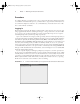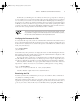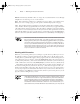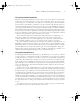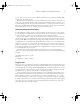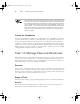Datasheet
Task 1.1: Use Basic Command-Line Features
3
Actually correcting a problem such as the one described here is likely to
require the use of Linux’s package management tools. These are described in
Phase 3, “Managing Software.”
Scope of Task
This task is fairly straightforward. It requires little time and effort. You might want to con-
tinue experimenting with
bash
after you’ve completed this task, though.
Duration
This task will take about half an hour to complete. Once you’re familiar with the commands,
using each one takes just seconds.
Setup
You must have access to a working Linux system. For the specific examples shown in this task,
your system should be configured to give you a
bash
shell by default and the
whatis
program
must be installed. Both of these conditions are usually true. If your Linux computer is not cur-
rently turned on, do so now and wait for it to finish booting.
Caveats
Most Linux systems configure
bash
as the default shell for all users. If your account is con-
figured to use
tcsh
or some other shell, some of the commands and procedures described here
won’t work. Even with
bash
, a few details differ from one account or computer to another.
Most commonly, the form of the command prompt varies from one system to another and
sometimes even from one account to another. For simplicity and brevity, this book denotes
user shell commands with a leading dollar sign (
$
), which is often used as part of real
bash
prompts, as in:
$
ls
This line means to type
ls
at a user command prompt. Some systems use a prompt that ends
in a greater-than sign (
>
) instead of a dollar sign.
Most Linux systems provide a different prompt (often terminating in a hash mark,
#
) for
the superuser (
root
) account. When a command must be typed as
root
, this book shows com-
mand lines beginning with this symbol:
#
ls
When short commands appear inside paragraph text, the prompt (
$
or
#
) is omitted.
83484.book Page 3 Monday, September 18, 2006 8:58 AM