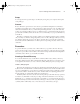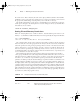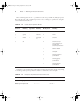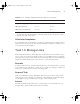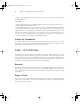Datasheet
14
Phase 1
Working on the Command Line
file’s main owner. This is effectively the same as the chgrp command, which works much like
chown but accepts a group name alone (without a dot or colon). If you omit the colon or dot and
the group name, chown changes only the primary owner of the file or directory.
The chown command has several options; consult its man page for details. One of the most
useful options, though, is -R, which performs a recursive change to a directory and all the files
and subdirectories it contains:
# chown -R fred:users /home/project7
Setting File and Directory Permissions
Earlier, in “Verifying the Presence of a File” in Task 1.1, I described the long form of the ls com-
mand (ls -l), which shows additional information on a file. Specifically, the output looks like this:
$ ls -l /usr/bin/whatis
-rwxr-xr-x 1 root root 2409 Nov 19 2004 /usr/bin/whatis
The columns in this output are the permissions, the number of links to the file (described
in the next task), the owner, the group, the file size in bytes, the file creation date, and the file-
name. The permissions string can be perplexing at first. It consists of 10 characters. The first
of these characters is a code for the file type. A dash (-) denotes a normal file, while various
characters stand for special file types. Most important, d refers to a directory and l refers to
a symbolic link. Other codes include c and b for character and block devices, respectively (used
to access hardware via device files in /dev).
The remaining nine characters in the permissions string represent permissions for the file’s
owner, group, and all other users (aka world permissions). Each of these three classes of users con-
sumes three characters, which denote the presence or absence of read, write, and execute permis-
sions. If an r, w, or x character is present in the respective position, the class has the relevant
permission; if a dash is present, the class lacks that type of permission. Table 1.1 summarizes some
possible permissions and their uses; however, as there are 512 possible permissions, Table 1.1 is
incomplete. (Most of the 512 possible permissions are bizarre, though; Table 1.1 contains the most
common permissions in practice.) Note that the leading character is sometimes omitted from the
permission string, as it’s not really part of the permissions per se. Read and write permissions are
fairly self-explanatory. Execute permission identifies executable files—that is, program files. Note
that you can remove execute permission for some users to ensure that a program may only be run
by certain users (such as the program’s owner).
TABLE 1.1 Example Permissions and Their Likely Uses
Permission String Octal Code Meaning
rwxrwxrwx 777 Read, write, and execute permissions for all users.
rwxr-xr-x 755 Read and execute permission for all users. The file’s
owner also has write permission.
83484.book Page 14 Monday, September 18, 2006 8:58 AM