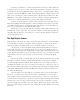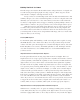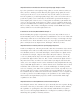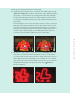Datasheet
18
CHAPTER 1 : BEFORE YOU SHOOT ■
Software Solutions
The potential of imaging software is something to always keep in mind while shooting.
Knowing what can and can’t be fixed will streamline the way you shoot, and ultimately
make you a better photographer.
Several commercial imaging software applications are available; among the more
popular ones are Photoshop, Photoshop Elements, Paint Shop Pro, Apple Aperture, Adobe
Lightroom, and Microsoft’s Digital Image Suite. Many digital cameras come bundled with
one of these software packages, or a manufacturer’s own basic imaging software. I’ve writ-
ten books on using Photoshop and Photoshop Elements, so I am partial to those programs.
Throughout the book, I’ve devoted a second series of sidebars to many of the
most common photographic issues that imaging software can address. These sidebars
are titled “Software Solutions” and are marked with an icon like the one in the follow-
ing sidebar, and they cover a wide range of software-related issues, including:
• Changing Pixel Count (Chapter 1)
• Blurring a Background (Chapter 3)
• Digital Fill Flash, Red Eye Removal, and Sharpening an Out-of-Focus Image
(Chapter 4)
• Changing a Background and Adding Motion Blur (Chapter 5)
• Grabbing Stills from a Minimovie (Chapter 5)
• Changing the Quality of Light (Chapter 6)
• Fixing Keystoning (Chapter 7)
• Fixing Exposure (Chapter 8)
• Changing an Object’s Color or Texture (Chapter 10)
• Removing Noise and Other Artifacts (Chapter 11)
Having noted what can be fixed with software, it’s equally important to know
that sometimes it is difficult or impossible to fix an image with software, such as times
when you have:
• Radically distorted images caused by a wide-angle lens or faulty optics, although
software such as DxO Optics Pro can help
• Radically overexposed or underexposed images
• Bad facial expressions or other subject-induced problems
•A blank image, as in leaving a lens cap on (you’d be surprised…)
•A totally out-of-focus image (software sharpening works only to a degree)
• Not enough resolution (software interpolation adds only pixels, not details)
Software Solutions: Changing Pixel Count
You can use software such as Photoshop, Photoshop Elements, and Genuine Fractals to
increase or decrease the number of pixels generated by your digital camera. This is useful
when you want to make an image smaller for the Web or for e-mail, or if you want to increase
the perceived resolution. Remember, when you increase resolution this way, you are adding
only pixels, not detail. Also keep in mind that when you interpolate data up or down, your
image invariably “softens.” I suggest that when you’re using Photoshop, for example, you
apply a slight Unsharp Mask filter when you finish resizing.
42877ch01.qxd 9/18/06 11:21 PM Page 18