Datasheet
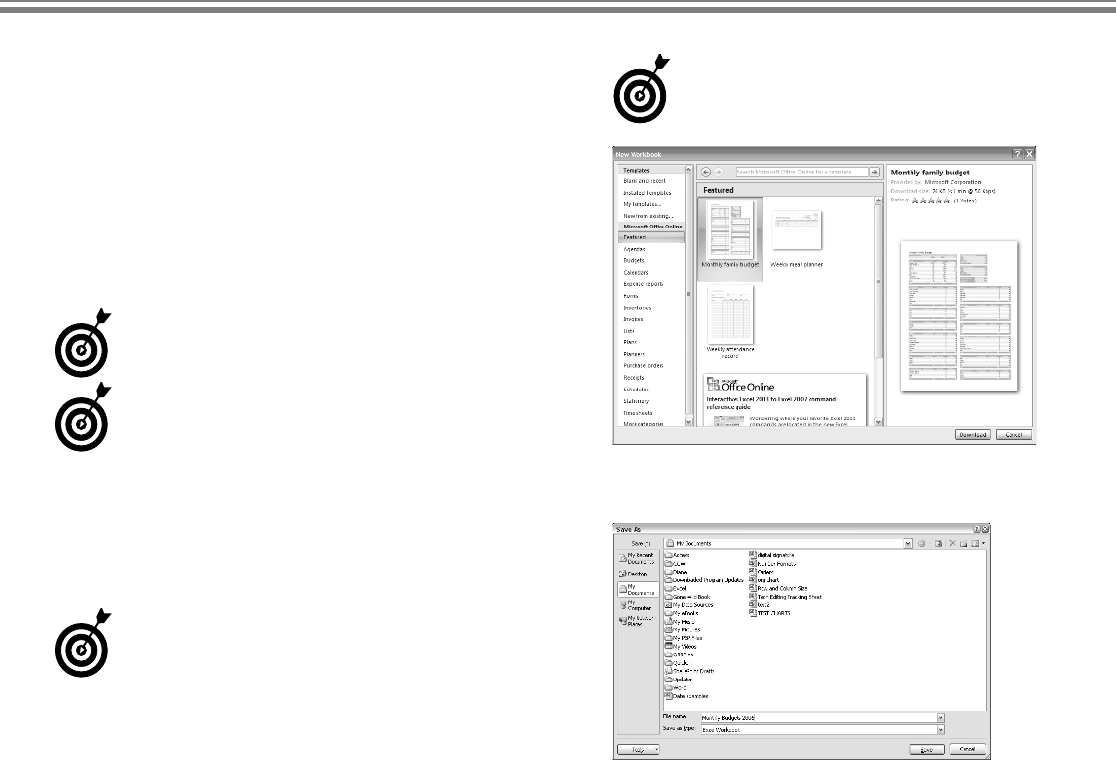
Create a New Excel File
1. Click the Office Button.
2. Choose New. The New Workbook dialog box opens.
(See Figure 1-7.)
3. Click Blank Workbook.
4. Click the Create button. Excel creates a blank workbook
based on the default template.
See Chapter 8, “Changing Worksheet Views,” for more information
about Excel templates.
Optionally, press Ctrl+N to create a new workbook without opening
the New Workbook dialog box.
Save a Workbook
1. Choose Office Button➪Save or click the Save button on
the Quick Access toolbar. The Save As dialog box
appears, as shown in Figure 1-8.
The Save As dialog box only appears the first time you save a file.
2.
By default, Excel saves your files in the My Documents
folder. If you want to save your file in a different folder,
select that folder from the Save In drop-down list.
3. In the File Name text box, type a descriptive name for
the file.
4. Click the Save button. Excel saves the workbook in the
location with the name you specified.
Filenames cannot contain asterisk, slash, blackslash, or question mark
characters.
Figure 1-7: Excel names each new workbook incrementally such as
Workbook 2 or Workbook 3.
Figure 1-8: Choose a folder and filename for your Excel workbook.
➟
9
Save a Workbook
05_039212 ch01.qxp 12/29/06 10:42 PM Page 9










