User's Manual
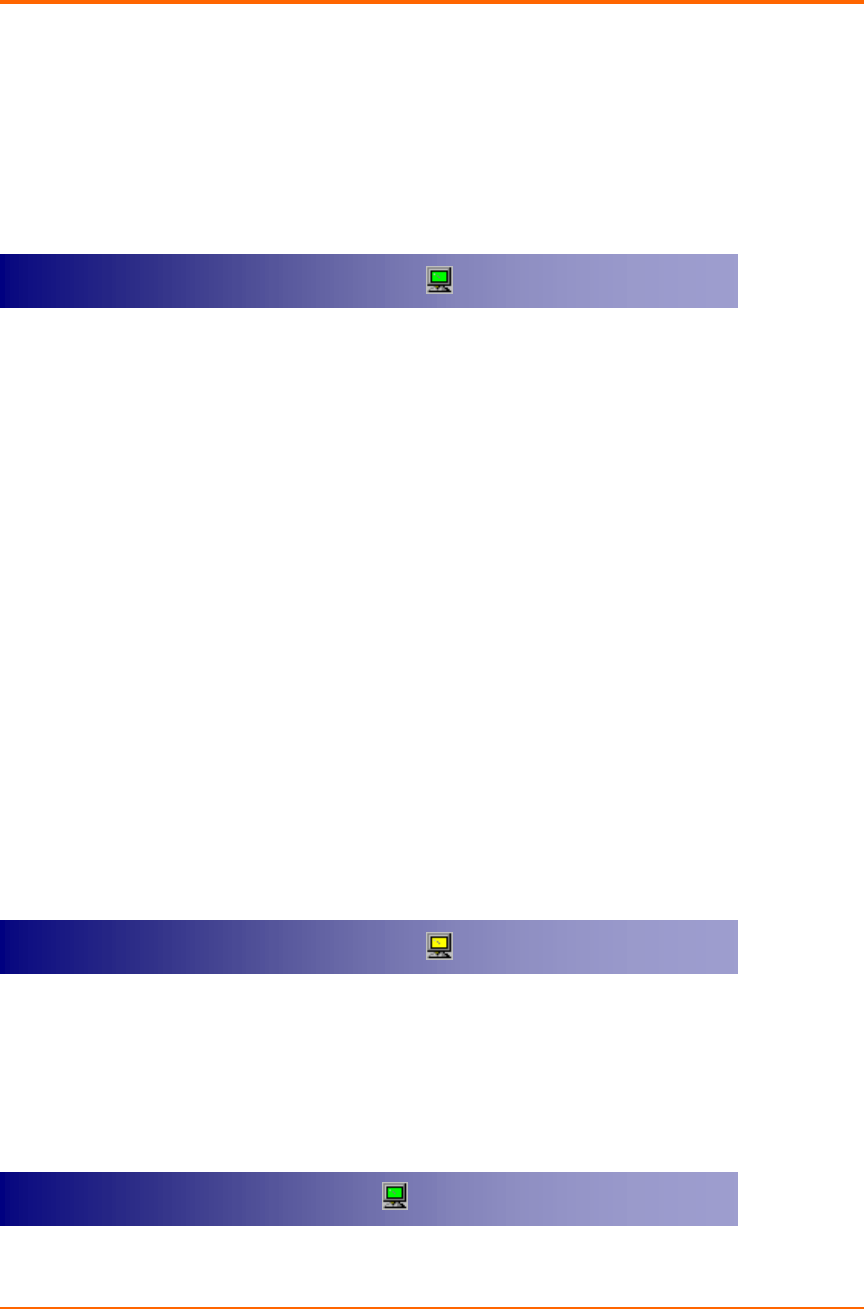
ezWAVE Cards Users’ Guide Version 1.6
Copyright© Widelink 2000 DOC – 2001.02.01
Page 30 of 36
3.3 Troubleshooting
In this chapter, we have listed various problems that you may encounter during the
installation. We have also listed possible solutions.
Change your location or the location of the antenna by a few feet and try again.
Make sure the client adapter card is securely inserted in the expansion slot.
Make sure the antenna is securely attached.
Make sure that your computers SSID have the same one with other clients.
Set all clients to the same channel number in case of Ad-hoc network mode.
Make sure that you are with in the range of an AP. If your computer cannot be
associated with any AP, it cannot communicate with other clients.
Make sure the antenna is securely attached.
You can communicate with other clients but air link quality is not good so data
transferred slowly. In this case, you may move your computer or wireless LAN card
antenna to higher position than current state or closer position with AP.
The system tray wireless monitor icon
The system tray wireless monitor icon The system tray wireless monitor icon
The system tray wireless monitor icon is always red
is always red is always red
is always red
Th
ThTh
The system tray wireless monitor icon
e system tray wireless monitor icon e system tray wireless monitor icon
e system tray wireless monitor icon is always yellow
is always yellow is always yellow
is always yellow
Cannot find wireless monitor icon
Cannot find wireless monitor icon Cannot find wireless monitor icon
Cannot find wireless monitor icon in the taskbar
in the taskbarin the taskbar
in the taskbar










