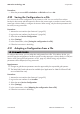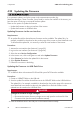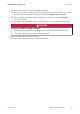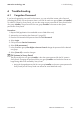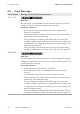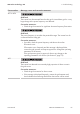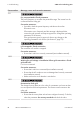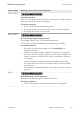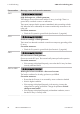Manual
4 Operation
SMA Solar Technology AG
User ManualSBxx-US-1XP-40-BA-en-1342
4.22 Updating the Firmware
If no automatic update is set for the inverter in the communication product (e.g.
SMADataManager, ClusterController, SunnyPortal) or via the user interface of the inverter, you
have the option of carrying out a manual firmware update.
There are two options to update the firmware:
• Update the firmware via the user interface of the inverter.
• Update the firmware via USB flash drive.
Updating firmware via the user interface
Requirements:
☐ An update file with the desired inverter firmware must be available. The update file is, for
example, available for download on the product page of the inverter at www.SMA-Solar.com.
To download the update file, it is necessary to enter the serial number of the inverter.
Procedure:
1. Activate the user interface (see Section4.2, page22).
2. Log into the user interface (see Section4.3, page26).
3. Select the menu Device Configuration.
4. In the inverter row, click on the gear icon and select Update firmware.
5. Select [Browse] and select the update file for the inverter.
6. Select Update firmware.
7. Follow the instructions in the dialog.
Updating the Firmware via USB Flash Drive
Requirement:
☐ A USB flash drive with maximum 32GB and file system FAT32 must be available.
Procedure:
1. Create an "UPDATE" folder on the USB stick.
2. Save the update file with the desired firmware in the "UPDATE" folder on the USB flash drive.
The update file is, for example, available for download on the product page of the inverter at
www.SMA-Solar.com. Make sure that only the update file to which the inverter is to be
updated must be saved on the USB flash drive.
3.
DANGER
Danger to life due to high voltages
• Disconnect the inverter from any voltage sources and open the enclosure lid of the
Connection Unit (see the inverter installation manual).
4. Insert the USB flash drive in the USB port on the communication assembly.