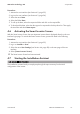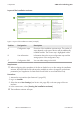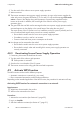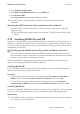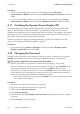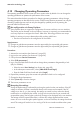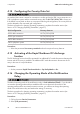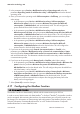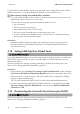Manual
4 Operation
SMA Solar Technology AG
User ManualSBxx-US-1XP-40-BA-en-1334
2. Turn the switch of the outlet to secure power supply operation.
3. Wait one minute.
☑ The inverter commences secure power supply operation. As soon as the inverter supplies the
outlet with power, the green LED flashes (1.5s on and 0.5s off) and the message SPS-mode
active is shown in the display along with the amount of power being supplied from the
inverter to the outlet. In addition, the control light of the outlet for secure power supply
operation glows.
✖ The green LED does not flash and no message that the secure power supply operation mode is
activated appears on the display or the control lamp of the outlet does not glow?
The output power of the PV system is too low. Irradiation on the PV system is probably too low
or the connected load requires more power than currently available.
• Ensure that the outlet's switch is set to secure power supply operation.
• If irradiation is too low, wait for it to increase.
• Connect a load with lower power consumption to the outlet.
✖ No voltage can be measured at the outlet?
• Ensure that the outlet's switch is set to secure power supply operation.
• Ensure that the switch, outlet and control light for secure power supply operation are
correctly connected.
4.8.2 Deactivating Secure Power Supply Operation
1. If necessary, disconnect the load from the outlet.
2. Turn the switch of the outlet to grid operation.
☑ Grid operation is activated.
3. Switch on the circuit breaker of the PV system.
☑ The inverter connects to the utility grid and starts feed-in operation.
4.9 Activate WPS Function
The WPS function can be used for different purposes:
• Automatic connection to a network (e.g. via router)
• Direct connection between the product and an end device
Depending on the intended application of the WPS function, the procedure for activation will vary.
Activating WPS function for automatic connection to a network
Requirements:
☐ WLAN must be activated in the product.
☐ WPS must be activated on the router.
Procedure:
1. Activate the user interface (see Section4.2, page22).
2. Log in as Installer.
3. Start the installation assistant (see Section4.7, page31).