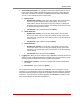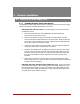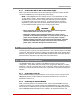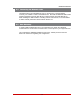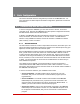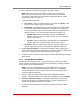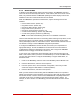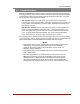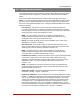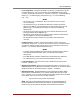User`s guide
5-6
Basic Configuration
• LogConfiguration: Configures the Audit Log, Alarm Log, Temperature Log and
Current Metering Log. For more information on the VMR/NPS's event logging
functions, please refer to Section 5.3.3. (Defaults: Audit Log = On without Syslog,
Alarm Log = On without Syslog, Temperature Log = On, Current Metering
Log = On.)
Notes:
• The Current Log is not available on NPS units; NPS units do not support
current monitoring.
• The Temperature Log is not available on VMR units; instead, temperature
values for the VMR unit can be displayed in the Text Interface via the Current
Metering Log or in the Web Browser Interface via the Current Metering
Status Screen.
• The Audit Log will create a record of all port connection/disconnection and
login/logout activity at the VMR/NPS unit.
• The Alarm Log will create a record of each instance where the Invalid Access
Alarm is triggered or cleared at the VMR/NPS unit.
• The Temperature Log will create a record of ambient rack temperature
over time.
• CallbackSecurity: Enables / configures the Callback Security Function as
described in Section 5.3.4. In order for this feature to function, a Callback number
must also be defined for each desired user account as described in Section 5.5.
(Default = On, Callback, Without Password Prompt.)
Notes:
• In the Text Interface, Callback Security Parameters are defined via a submenu
of the Systems Parameters Menu, which is accessed via the Callback
Security item.
• In the Web Browser Interface, Callback Security Parameters are defined via
the "Callback Security" link in the General Parameters fly-out menu.
• FrontPanelButtons: This item can be used to disable all front panel button
functions. (Default = On.)
• ModemPhoneNumber: When an optional external modem is connected to the
VMR/NPS Setup Port, the Modem Phone Number parameter can be used to denote
the phone number for the external modem. (Default = undefined.)
• ManagementUtility: Enables/Disables the Device Management Utility (DMU.)
When enabled, the DMU allows you to manage multiple WTI units via a single
menu. (Default = Off.) For more information on the DMU, please refer to the DMU
User's Guide, which can be found on the WTI website at:
http://www.wti.com/t-product-manuals.aspx
Note: Although the Device Management Utility can be enabled/disabled via
either the Web Browser Interface and Text Interface, the Device Management
Utility can only be accessed and operated via the Web Browser Interface.