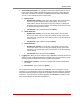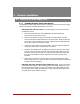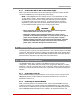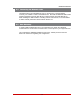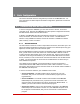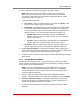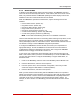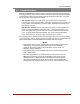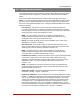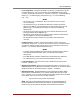User`s guide
5-5
Basic Configuration
5.3. Defining System Parameters
The System Parameters menus are used to define the Site ID Message, set the system
clock and calendar, and configure the Invalid Access Lockout feature and Callback
feature.
To access the System Parameters menu via the Text Interface, type /F and press
[Enter]. To access the System Parameters menu via the Web Browser Interface, place
the cursor over the "General Parameters" link, wait for the flyout menu to appear and
then click on the "System Parameters" link. The System Parameters Menus are used to
define the following:
• UserDirectory: This function is used to view, add, modify and delete user
accounts and passwords. As discussed in Section 5.4 and Section 5.5, the User
Directory allows you to set the security level for each account as well as determine
which plugs each account will be allowed to control.
Note: The "User Directory" option does not appear in the Web Browser
Interface’s System Parameters menu, and is instead, accessed via the "User
Configuration" link on the left hand side of the menu.
• SiteID: A text field, generally used to note the installation site or name for the
VMR/NPS unit. (Default = undefined.)
• RealTimeClock: This prompt provides access to the Real Time Clock menu,
which is used to set the clock and calendar, and to enable and configure the NTP
(Network Time Protocol) feature as described in Section 5.3.1.
Note: The "Real Time Clock" option does not appear in the Web Browser
Interface’s System Parameters menu, and is instead, accessed via the "Real
Time Clock" link in the General Parameters fly-out menu.
• InvalidAccessLockout: If desired, this feature can be used to temporarily disable
Console Port access, SSH access, Telnet access and/or Web access to the
VMR/NPS command mode after a user specified number of unsuccessful login
attempts are made. For more information, please refer to Section 5.3.2.
(Default = On.)
Note: The "Invalid Access Lockout" item does not appear in the Web Browser
Interface’s System Parameters menu, and is instead, accessed via the link in the
General Parameters fly-out menu.
• TemperatureFormat: Determines whether the temperature is displayed as
Fahrenheit or Celsius. (Default = Fahrenheit.)
• TemperatureCalibration: Used to calibrate the unit's internal temperature sensing
abilities. To calibrate the temperature, place a thermometer inside your equipment
rack, in a location that usually experiences the highest temperature. After a few
minutes, take a reading from the thermometer, and then key the reading into the
configuration menu. In the Web Browser Interface, the temperature is entered
at the System Parameters menu, in the Temperature Calibration field; in the Text
Interface, the temperature is entered in a submenu of the System Parameters menu,
accessed via the Temperature Calibration item. (Default = undefined.)