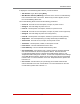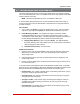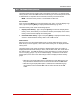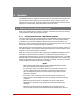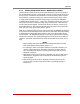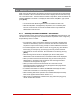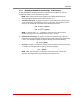User`s guide
8-10
The Status Screens
8.8. The Power History Screen
The Power History Screen shows power consumption versus time. To view the Power
History Screen, access the VMR command mode using an account that permits access
to Administrator or SuperUser level commands, and then proceed as follows:
Note: The Power History Screen is not available on NPS units.
TextInterface:
Type /L and press [Enter] to access the "Display Logs" menu. From the Display Logs
menu, type 4 and press [Enter] to display the Power Metering Log menu.
The Power History menu offers the following options:
1. DisplayPowerHistory: Type 1 and press [Enter] to access the "Display Power
History" menu, which allows you to select the duration period (date) for the Power
History screen and then display the resulting data.
2. DownloadPowerHistory: Type 2 and press [Enter] to display the Power History
Screen or download Power History data in CSV or XML format.
WebInterface:
Place the cursor over the "Power Metering" link on the left hand side of the screen.
When the fly-out menu appears, click on the "Power History" link to display the Power
History menu.
The Power History menu offers the options to display Power History as a graph, or
display/download the Power History in ASCII, CSV or XML format; click on the link for
the desired option. The VMR will display a screen that allows you to select all plugs,
one or more plug groups, or up to four individual plugs. Check the box next to the
desired option, then click on the "Select Plugs" button to display the Power History
graph.
Notes:
• When the "Unit" Display Data Option is selected, the Power Metering Log will
list power data for each branch circuit as well as the total for all VMR outlets.
• When the "Plugs" Display Data Option is selected, the Power Metering Log
will list data for each individual VMR outlet as well as the total for all VMR
outlets.