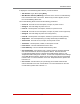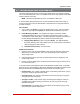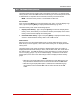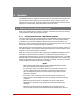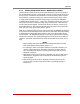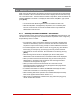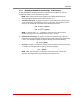User`s guide
8-8
The Status Screens
When the Current History Screen is displayed in ASCII, CSV or XML format, the VMR
will show Branch Current, Branch Voltage and temperature readings in tabular format.
When the Current History Screen is displayed in graph format, via the Web Browser
Interface, the VMR will display a page with up to four graphs:
• BranchCurrent: Shows current consumption vs. time for each available branch,
and also shows the Initial Threshold and Critical Threshold values for the Over
Current Branch Alarms (if defined.)
• PlugCurrent: Shows current consumption vs. time for the selected plug and also
the Initial Threshold and Critical Threshold values for the Over Current Branch
Alarms (if defined.)
• BranchVoltage: Shows voltage consumption vs time for each available branch.
• LineCurrent: Shows current consumption vs. time for each available line, and will
also show the Initial Threshold and Critical Threshold values for the Over Current
Line Alarms (if defined.)
Note: The Line Current History graph and the Over Current Line Alarms are not
available on some VMR units.
To save Current History data, access command mode using an account that permits
Administrator level commands, and then proceed as follows:
• TextInterface: Type /L and press [Enter] to show the Display Logs menu. From
the Display Logs menu, key in the number for the desired option and then press
[Enter] to display the Current History menu, which allows you to either display the
Current History log in ASCII format, download and save in CSV or XML format, or
erase the Current History Log.
• WebBrowserInterface: Place the cursor over the "Current Metering" link on the
left hand side of the screen. When the fly-out menu appears, click on the desired
action and then select graph format, or display/download the Current History in
ASCII, CSV or XML format.