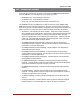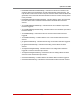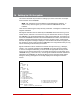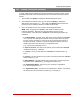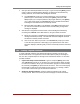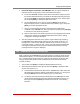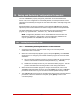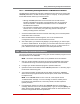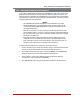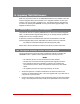User`s guide
15-2
Saving and Restoring Configuration Parameters
15.1.2. Downloading & Saving Parameters via Web Browser Interface
The Web Browser Interface also includes a download function that can be used to save
TSM/RSM parameters to an XML format file on your PC or laptop. To save parameters
via the Web Browser Interface, proceed as follows:
Notes:
• AlthoughTSM/RSMparameterscanbesavedtoafileviaeithertheText
InterfaceorWebBrowserInterface,savedparameterscanonlyberestored
viatheTextInterface.TheRestoreParametersfunctionisnotavailablevia
theWebBrowserInterface.
• Thisproceduremaydifferslightly,dependingontheoperatingsystemand
browserused.Insomecases,yoursystemmayperformasecurityscan
beforeprocedingwiththedownload.
1. Access the Web Browser Interface command mode using an account that permits
Administrator level commands.
1. When the Web Browser Interface appears, click on the "Download Unit
Configuration" button on the left hand side of the screen.
2. After a brief pause, your browser may display a prompt asking if you want to open
or save the downloaded file. At this point, you can either select the "Save" option to
save the parameters file to the download folder on your PC, or select "Save As" to
pick a different location and/or filename for the saved parameters file.
15.2. Restoring Downloaded Parameters
This section describes the procedure for using your terminal emulation program to send
saved parameters to the TSM/RSM.
Note:TheRestoreParametersfeatureisonlyavailableviatheTextInterface.
1. Start your terminal emulation program and access the TSM/RSM’s Text Interface
command mode using an account that permits Administrator level commands.
2. Configure your terminal emulation program to upload an ASCII file.
3. Upload the ASCII text file with the saved TSM/RSM parameters. If necessary, key in
the file name and directory path.
4. Your terminal emulation program will send the ASCII text file to the TSM/RSM.
When the terminal program is finished with the upload, make certain to terminate
the Upload mode.
Note:IftheTSM/RSMdetectsanerrorinthefile,itwillrespondwiththe
"InvalidParameter"message.Ifanerrormessageisreceived,carefullycheck
thecontentsoftheparametersfile,correcttheproblem,andthenrepeatthe
Uploadprocedure.
5. If the parameter upload is successful, the TSM/RSM will send a confirmation
message, and then return to the command prompt. Type /S and press [Enter], the
Status Screen will be displayed. Check the Status Screen to make certain the unit
has been configured with the saved parameters.