User`s guide
Table Of Contents
- Figure 2.1: VMR Series - Front Panel (Model VMR-16HD20-1 Shown)
- Figure 2.2: VMR Series - Back Panel (Model VMR-16HD20-1 Shown)
- Figure 2.3: NPS Series - Front Panel (Model NPS-16HD20-1 Shown)
- Figure 2.4: NPS Series - Back Panel (Model NPS-16HD20-1 Shown)
- Figure 5.1: Boot Priority Example 1
- Figure 5.2: Boot Priority Example 2
- Figure 9.1: The Help Menu (Administrator Mode; Text Interface - VMR Shown)
- Figure 14.1: Web Access Parameters (Text Interface Only)
- Figure B.1: RS232 SetUp Port Interface
- 1. Introduction
- 2. Unit Description
- 3. Getting Started
- 4. Hardware Installation
- 5. Basic Configuration
- 5.1. Communicating with the VMR or NPS Unit
- 5.2. Configuration Menus
- 5.3. Defining System Parameters
- 5.4. User Accounts
- 5.5. Managing User Accounts
- 5.6. The Plug Group Directory
- 5.7. Defining Plug Parameters
- 5.8. Serial Port Configuration
- 5.9. Network Configuration
- 5.10. Save User Selected Parameters
- 6. Reboot Options
- 7. Alarm Configuration
- 8. The Status Screens
- 9. Operation
- 10. SSH Encryption
- 11. Syslog Messages
- 12. SNMP Traps
- 13. Operation via SNMP
- 14. Setting Up SSL Encryption
- 15. Saving and Restoring Configuration Parameters
- 16. Upgrading VMR/NPS Firmware
- 17. Command Reference Guide
- Appendix A. Specifications
- Appendix B. Interface Descriptions
- Appendix C. Customer Service
- Index
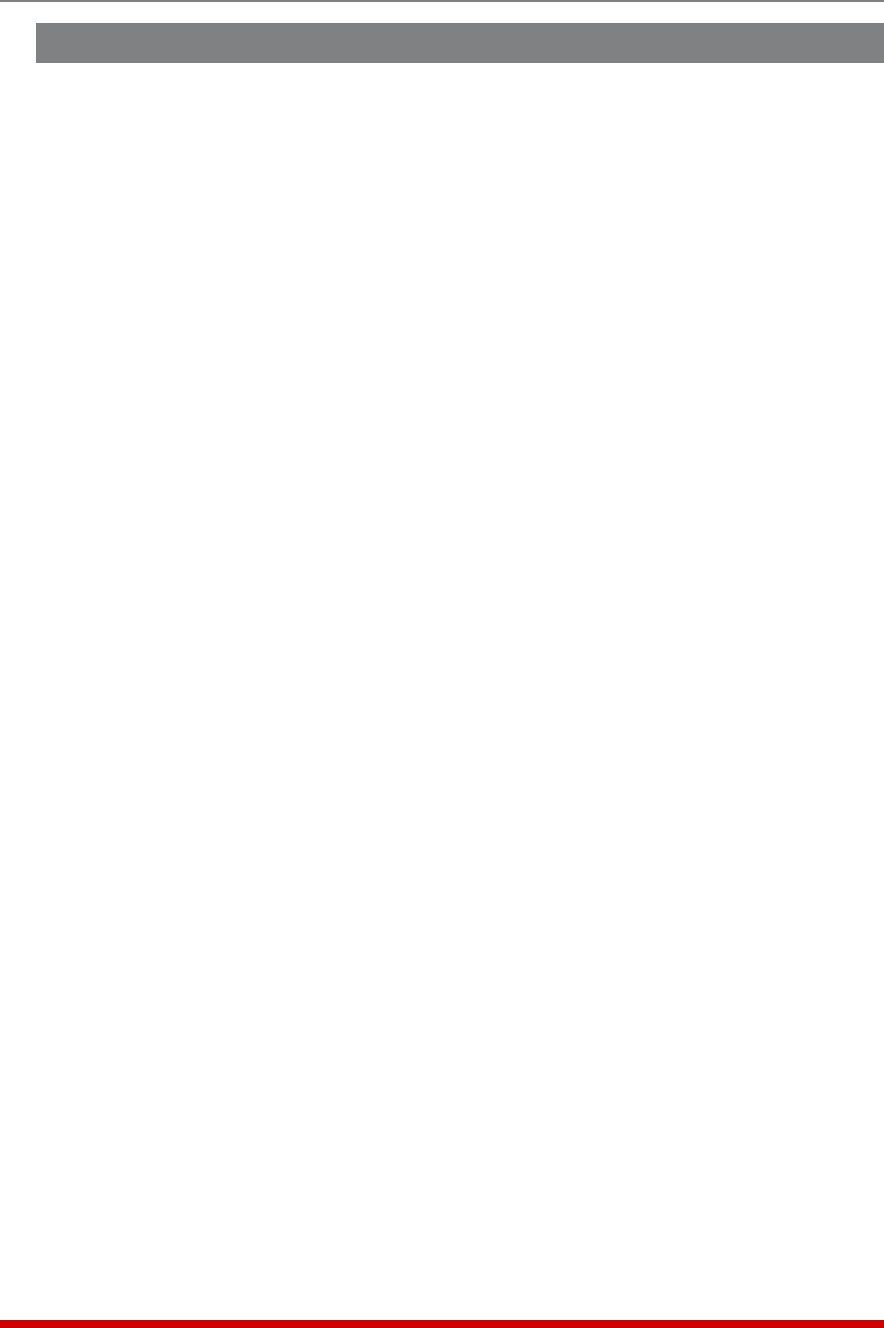
8-4
The Status Screens
8.4. The Plug Group Status Screen
The Plug Group Status screen shows the configuration details and On/Off status for the
VMR/NPS's user-defined Plug Groups.
Notes:
• Current and Power Monitoring features are not available on NPS units.
• When the Plug Group Status Screen is viewed by an "Administrator" or
"SuperUser" level account, all VMR/NPS plugs and plug groups are listed.
When the Plug Status Screen is viewed by a "User" or "ViewOnly" level
account, the screen will list only the plug groups that are allowed by that
account.
• In order to display the Plug Group Status screen, you must first define at least
one Plug Group as described in Section 5.6.
To display the Plug Group Status Screen via the Text Interface, type /SG and then
press [Enter]. To display the Plug Group Status Screen via the Web Browser Interface,
click on the "Plug Group Status" link and then select the desired Plug Group from the
resulting subment and click on the "Get Plug Group Status" button.
The Plug Group Status Screen can list the following parameters for each user-defined
Plug Group:
• GroupName: The user-defined name for each Plug Group.
• Plug: The alphanumeric number of each switched outlet in the Plug Group.
• PlugName: (Web Interface Only) The User Defined name for each switched outlet
in the Plug Group.
• Default: The Default On/Off value for each switched outlet in the Plug Group.
• BootSeq.Delay(Delay): The user-defined Boot/Sequence Delay for each
switched outlet in the Plug Group.
• Status: The On/Off status of each switched outlet in the Plug Group. If the Status
column includes an asterisk, this means that this outlet is busy completing another
command, that was previously invoked, either by you or another user.
• Amps: (VMR Only) The current, in Amps, being consumed by each switched outlet
as well as the total current, in Amps, being consumed by each Plug Group.
• SNMPIndex: (Text Interface Only) A permanent reference number that the VMR/
NPS assigns to each Plug Group. The SNMP Index number allows MIB commands
to be addressed to a specific Plug Group. The SNMP Index number will not change
when other Plug Groups are deleted or created.










