User`s guide
Table Of Contents
- Figure 2.1: VMR Series - Front Panel (Model VMR-16HD20-1 Shown)
- Figure 2.2: VMR Series - Back Panel (Model VMR-16HD20-1 Shown)
- Figure 2.3: NPS Series - Front Panel (Model NPS-16HD20-1 Shown)
- Figure 2.4: NPS Series - Back Panel (Model NPS-16HD20-1 Shown)
- Figure 5.1: Boot Priority Example 1
- Figure 5.2: Boot Priority Example 2
- Figure 9.1: The Help Menu (Administrator Mode; Text Interface - VMR Shown)
- Figure 14.1: Web Access Parameters (Text Interface Only)
- Figure B.1: RS232 SetUp Port Interface
- 1. Introduction
- 2. Unit Description
- 3. Getting Started
- 4. Hardware Installation
- 5. Basic Configuration
- 5.1. Communicating with the VMR or NPS Unit
- 5.2. Configuration Menus
- 5.3. Defining System Parameters
- 5.4. User Accounts
- 5.5. Managing User Accounts
- 5.6. The Plug Group Directory
- 5.7. Defining Plug Parameters
- 5.8. Serial Port Configuration
- 5.9. Network Configuration
- 5.10. Save User Selected Parameters
- 6. Reboot Options
- 7. Alarm Configuration
- 8. The Status Screens
- 9. Operation
- 10. SSH Encryption
- 11. Syslog Messages
- 12. SNMP Traps
- 13. Operation via SNMP
- 14. Setting Up SSL Encryption
- 15. Saving and Restoring Configuration Parameters
- 16. Upgrading VMR/NPS Firmware
- 17. Command Reference Guide
- Appendix A. Specifications
- Appendix B. Interface Descriptions
- Appendix C. Customer Service
- Index
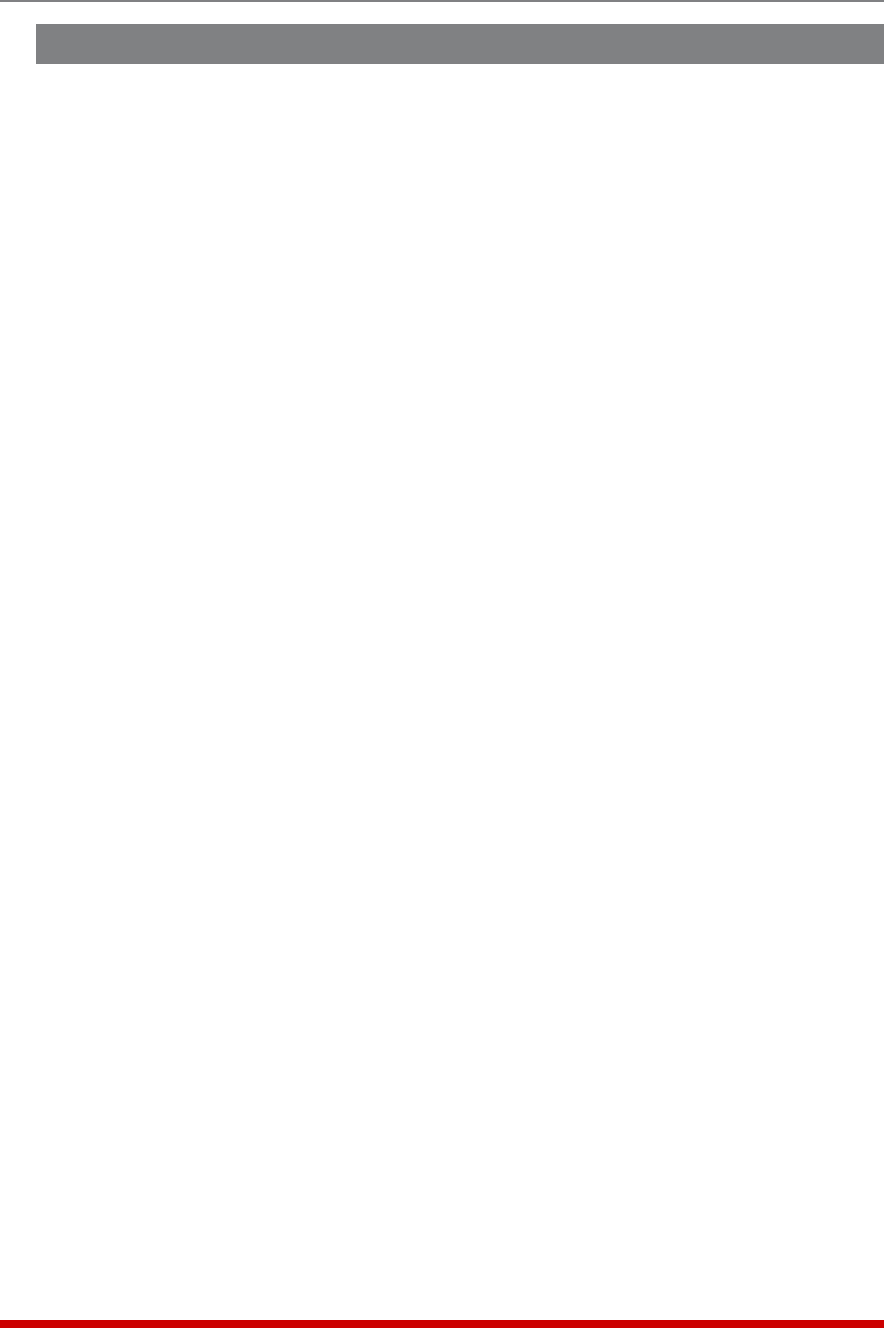
8-2
The Status Screens
8.2. The Network Status Screen
The Network Status screen shows activity at the VMR/NPS's 16 virtual network ports. To
view the Network Status Screen, you must access command mode using a password
that permits access to Administrator Level commands.
To display the Network Status Screen via the Text Interface, type /SN and press [Enter].
To display the Network Status Screen via the Web Browser Interface, click on the
Network Status link. The Network Status Screen lists the following items:
• Port: The virtual network port for each connection.
• TCPPort: The number of the TCP Port for each connection.
• Status: This column will read "Free" if no users are currently connected to the
corresponding port, or "Active" if a user has currently accessed command mode via
this port.
• UserName: The user name for the account that has currently accessed command
mode via this port. Note that when the Network Status Screen is viewed via the Text
Interface, usernames that are longer than 22 characters will be truncated and the
remaining characters will be displayed as two dots (..).










