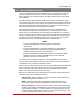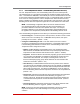User`s guide
Table Of Contents
- Figure 2.1: VMR Series - Front Panel (Model VMR-16HD20-1 Shown)
- Figure 2.2: VMR Series - Back Panel (Model VMR-16HD20-1 Shown)
- Figure 2.3: NPS Series - Front Panel (Model NPS-16HD20-1 Shown)
- Figure 2.4: NPS Series - Back Panel (Model NPS-16HD20-1 Shown)
- Figure 5.1: Boot Priority Example 1
- Figure 5.2: Boot Priority Example 2
- Figure 9.1: The Help Menu (Administrator Mode; Text Interface - VMR Shown)
- Figure 14.1: Web Access Parameters (Text Interface Only)
- Figure B.1: RS232 SetUp Port Interface
- 1. Introduction
- 2. Unit Description
- 3. Getting Started
- 4. Hardware Installation
- 5. Basic Configuration
- 5.1. Communicating with the VMR or NPS Unit
- 5.2. Configuration Menus
- 5.3. Defining System Parameters
- 5.4. User Accounts
- 5.5. Managing User Accounts
- 5.6. The Plug Group Directory
- 5.7. Defining Plug Parameters
- 5.8. Serial Port Configuration
- 5.9. Network Configuration
- 5.10. Save User Selected Parameters
- 6. Reboot Options
- 7. Alarm Configuration
- 8. The Status Screens
- 9. Operation
- 10. SSH Encryption
- 11. Syslog Messages
- 12. SNMP Traps
- 13. Operation via SNMP
- 14. Setting Up SSL Encryption
- 15. Saving and Restoring Configuration Parameters
- 16. Upgrading VMR/NPS Firmware
- 17. Command Reference Guide
- Appendix A. Specifications
- Appendix B. Interface Descriptions
- Appendix C. Customer Service
- Index
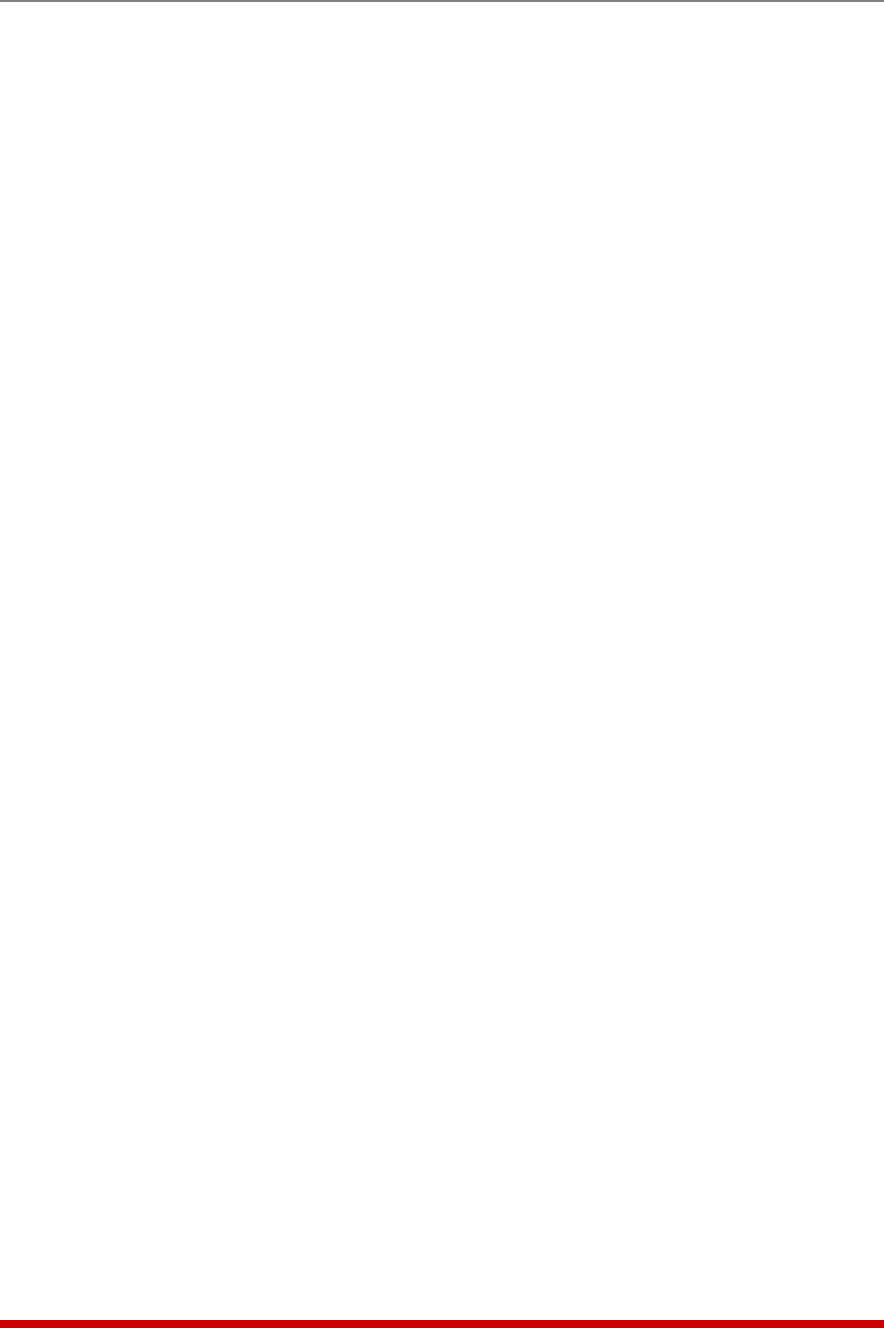
7-14
Alarm Configuration
• NotifyUponClear: When this item is enabled, the VMR/NPS will send additional
notification when the situation that caused the alarm has been corrected. For
example, when Notify Upon Clear is enabled, the VMR/NPS will send initial
notification when it detects that an Invalid Access Lockout has occurred, and then
send a second notification when it determines that the port has been unlocked.
(Default = On.)
• EmailMessage: Enables/Disables email notification for this alarm. (Default = On.)
Note: The Email Message parameter offers four different options: On, Off, On
(Copy to All Triggers) or Off (Copy to All Triggers). If either of the "Copy to All
Triggers" options is selected, then email notification for all other alarms will be
switched On or Off as indicated by this parameter. For example, If "Off (Copy
to All Triggers)" is selected, then Email notification will be disabled for all other
alarms too.
• Address1,2,and3: These parameters are used to select which of the three email
addresses defined via the "Email Messages" menu (see Section 5.9.11) will receive
the email alarm notification messages generated by this alarm. The Address
parameters can be used to select one, or any combination of the addresses defined
via the Email Messages menu. (Default = All On.)
Note: If Email addresses have been previously specified, then the text under
the parameters will list the current, user defined email addresses.
• Subject: This parameter is used to define the text that will appear in the "Subject"
field for all email notification messages generated by this alarm. (Default = "Alarm:
Invalid Access Lockout")