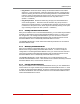User`s guide
Table Of Contents
- Figure 2.1: VMR Series - Front Panel (Model VMR-16HD20-1 Shown)
- Figure 2.2: VMR Series - Back Panel (Model VMR-16HD20-1 Shown)
- Figure 2.3: NPS Series - Front Panel (Model NPS-16HD20-1 Shown)
- Figure 2.4: NPS Series - Back Panel (Model NPS-16HD20-1 Shown)
- Figure 5.1: Boot Priority Example 1
- Figure 5.2: Boot Priority Example 2
- Figure 9.1: The Help Menu (Administrator Mode; Text Interface - VMR Shown)
- Figure 14.1: Web Access Parameters (Text Interface Only)
- Figure B.1: RS232 SetUp Port Interface
- 1. Introduction
- 2. Unit Description
- 3. Getting Started
- 4. Hardware Installation
- 5. Basic Configuration
- 5.1. Communicating with the VMR or NPS Unit
- 5.2. Configuration Menus
- 5.3. Defining System Parameters
- 5.4. User Accounts
- 5.5. Managing User Accounts
- 5.6. The Plug Group Directory
- 5.7. Defining Plug Parameters
- 5.8. Serial Port Configuration
- 5.9. Network Configuration
- 5.10. Save User Selected Parameters
- 6. Reboot Options
- 7. Alarm Configuration
- 8. The Status Screens
- 9. Operation
- 10. SSH Encryption
- 11. Syslog Messages
- 12. SNMP Traps
- 13. Operation via SNMP
- 14. Setting Up SSL Encryption
- 15. Saving and Restoring Configuration Parameters
- 16. Upgrading VMR/NPS Firmware
- 17. Command Reference Guide
- Appendix A. Specifications
- Appendix B. Interface Descriptions
- Appendix C. Customer Service
- Index
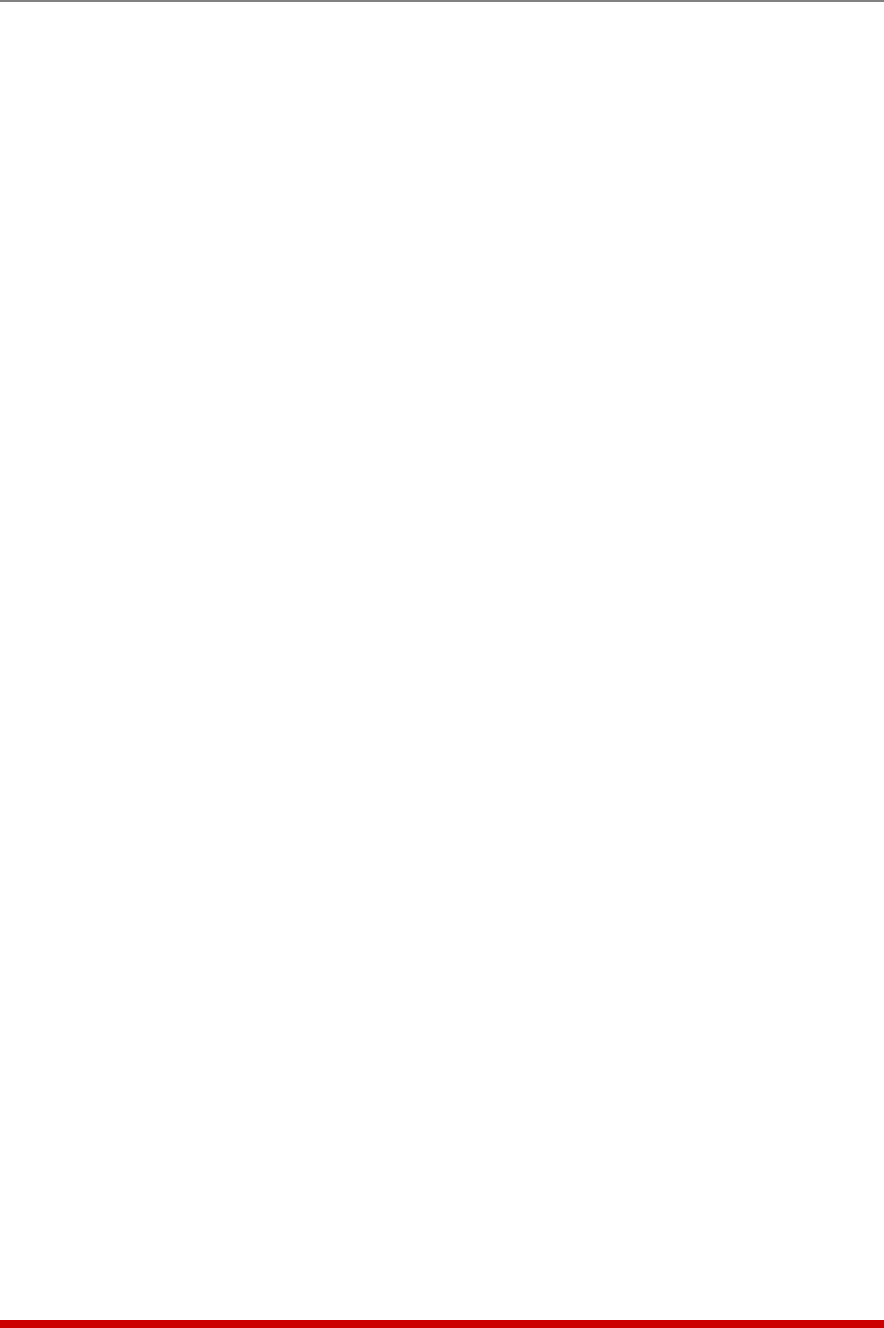
6-4
Reboot Options
6.1.2. Viewing Ping-No-Answer Reboot Profiles
After you have defined one or more Ping-No-Answer Reboot profiles, you can review the
parameters selected for each profile using the View Ping-No-Answer feature. In order to
view the configuration of an existing Ping-No-Answer profile, you must access command
mode using a password that allows Administrator level commands and then use the
Ping-No-Answer menu's "View/Modify Ping-No-Answer" function.
6.1.3. Modifying Ping-No-Answer Reboot Profiles
After you have defined a Ping-No-Answer profile, you can modify the configuration of the
profile using the Modify Ping-No-Answer feature. In order to modify the configuration
of an existing Ping-No-Answer profile, you must access the command mode using a
password that allows Administrator level commands and then use the Ping-No-Answer
menu's "View/Modify Ping-No-Answer" function.
The VMR/NPS will display a screen which allows you to modify parameters for the
selected Ping-No-Answer Reboot Profile. Note that this screen functions identically to
the Add Ping-No-Answer Reboot menu, as discussed in Section 6.1.1.
Note: After you have finished defining or editing Ping-No-Answer Reboot
parameters, make certain to save the changes before proceeding. In the
Web Browser Interface, click on the "Change Ping No Answer" button to save
parameters; in the Text Interface, press the [Esc] key several times until the
VMR/NPS displays the "Saving Configuration" message and the cursor returns to
the command prompt.
6.1.4. Deleting Ping-No-Answer Reboot Profiles
After you have defined one or more Ping-No-Answer profiles, you can delete profiles
that are no longer needed using the Delete Ping-No-Answer feature. In order to delete
an existing Ping-No-Answer profile, you must access the command mode using a
password that allows Administrator level commands and then use the Ping-No-Answer
menu's "Delete Ping-No-Answer" function.