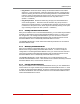User`s guide
Table Of Contents
- Figure 2.1: VMR Series - Front Panel (Model VMR-16HD20-1 Shown)
- Figure 2.2: VMR Series - Back Panel (Model VMR-16HD20-1 Shown)
- Figure 2.3: NPS Series - Front Panel (Model NPS-16HD20-1 Shown)
- Figure 2.4: NPS Series - Back Panel (Model NPS-16HD20-1 Shown)
- Figure 5.1: Boot Priority Example 1
- Figure 5.2: Boot Priority Example 2
- Figure 9.1: The Help Menu (Administrator Mode; Text Interface - VMR Shown)
- Figure 14.1: Web Access Parameters (Text Interface Only)
- Figure B.1: RS232 SetUp Port Interface
- 1. Introduction
- 2. Unit Description
- 3. Getting Started
- 4. Hardware Installation
- 5. Basic Configuration
- 5.1. Communicating with the VMR or NPS Unit
- 5.2. Configuration Menus
- 5.3. Defining System Parameters
- 5.4. User Accounts
- 5.5. Managing User Accounts
- 5.6. The Plug Group Directory
- 5.7. Defining Plug Parameters
- 5.8. Serial Port Configuration
- 5.9. Network Configuration
- 5.10. Save User Selected Parameters
- 6. Reboot Options
- 7. Alarm Configuration
- 8. The Status Screens
- 9. Operation
- 10. SSH Encryption
- 11. Syslog Messages
- 12. SNMP Traps
- 13. Operation via SNMP
- 14. Setting Up SSL Encryption
- 15. Saving and Restoring Configuration Parameters
- 16. Upgrading VMR/NPS Firmware
- 17. Command Reference Guide
- Appendix A. Specifications
- Appendix B. Interface Descriptions
- Appendix C. Customer Service
- Index
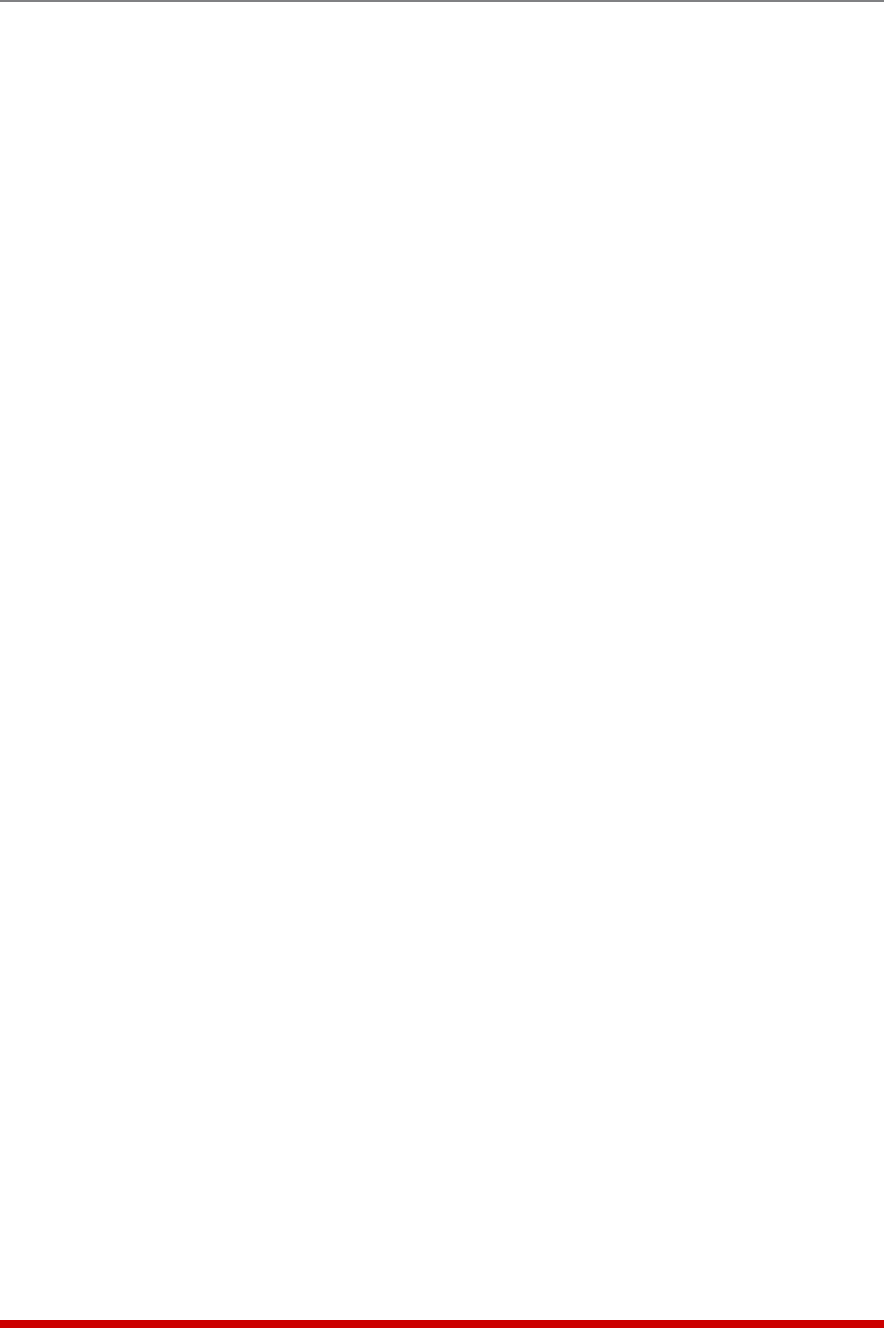
6-3
Reboot Options
• Reboot: Enables/Disables the Ping-No-Answer Reboot function for the specified
IP address. When this item is disabled, the VMR/NPS will not reboot the specified
outlet(s) when a Ping-No-Answer is detected. However, the VMR/NPS can
continue to notify you via Email, Syslog Message and/or SNMP Trap, providing that
parameters for these functions have been defined as described in Section 5.9 and
email notification for the Ping-No-Answer function has been enabled as described
in Section 7.5. (Default = No.)
Notes:
• In order for Email/Text Message Notification to function, you must first define
Email/Text Message parameters as described in Section 5.9.11.
• In order for Syslog Message Notification to function, you must first define a
Syslog Address as described in Section 5.9.2.
• In order for SNMP Trap Notification to function, you must first define SNMP
parameters as described in Section 5.9.7.
• PNAAction: Determines how the VMR/NPS will react when the IP address fails
to respond to a ping. The VMR/NPS can either continuously reboot the specified
outlet(s) and send notification until the IP address responds and the Ping-No-
Answer Reboot is cleared (Continuous Alarm/Reboot), or the VMR/NPS can reboot
the specified outlet(s) and send notification only once each time the Ping-No-
Answer Reboot is initially triggered (Single Alarm/Reboot.) (Default = Continuous
Alarm/Reboot.)
• PlugAccess: Determines which outlet(s) will be rebooted when the IP address for
this Ping-No-Answer operation does not respond to a Ping command. Note that
in the Text Interface, Plug Access is defined via a separate submenu; in the Web
Browser Interface, Plug Access is defined via a drop down menu, accessed by
clicking on the "plus" sign in the "Configure Plug Access" field.
(Default = undefined.)
• PlugGroupAccess: Determines which Plug Group(s) the Ping-No-Answer
Reboot for this IP Address will be applied to. Note that in the Text Interface, Plug
Group Access is defined via a separate submenu; in the Web Browser Interface,
Plug Group Access is defined via a drop down menu, which may be accessed by
clicking on the "plus" sign. (Default = undefined.)
• PingTest: (Text Interface Only) Sends a test Ping command to the IP Address
defined for this Ping-No-Answer Reboot.
Notes:
• In order for the Ping Test function to work properly, your network and/or
firewall as well as the device at the target IP address must be configured to
allow ping commands.
• After you have finished defining or editing Ping-No-Answer Reboot
parameters, make certain to save the changes before proceeding. In the
Web Browser Interface, click on the "Add Ping No Answer" button to save
parameters; in the Text Interface, press the [Esc] key several times until the
MPC displays the "Saving Configuration" message and the cursor returns to
the command prompt.