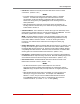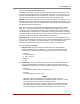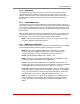User`s guide
Table Of Contents
- Figure 2.1: VMR Series - Front Panel (Model VMR-16HD20-1 Shown)
- Figure 2.2: VMR Series - Back Panel (Model VMR-16HD20-1 Shown)
- Figure 2.3: NPS Series - Front Panel (Model NPS-16HD20-1 Shown)
- Figure 2.4: NPS Series - Back Panel (Model NPS-16HD20-1 Shown)
- Figure 5.1: Boot Priority Example 1
- Figure 5.2: Boot Priority Example 2
- Figure 9.1: The Help Menu (Administrator Mode; Text Interface - VMR Shown)
- Figure 14.1: Web Access Parameters (Text Interface Only)
- Figure B.1: RS232 SetUp Port Interface
- 1. Introduction
- 2. Unit Description
- 3. Getting Started
- 4. Hardware Installation
- 5. Basic Configuration
- 5.1. Communicating with the VMR or NPS Unit
- 5.2. Configuration Menus
- 5.3. Defining System Parameters
- 5.4. User Accounts
- 5.5. Managing User Accounts
- 5.6. The Plug Group Directory
- 5.7. Defining Plug Parameters
- 5.8. Serial Port Configuration
- 5.9. Network Configuration
- 5.10. Save User Selected Parameters
- 6. Reboot Options
- 7. Alarm Configuration
- 8. The Status Screens
- 9. Operation
- 10. SSH Encryption
- 11. Syslog Messages
- 12. SNMP Traps
- 13. Operation via SNMP
- 14. Setting Up SSL Encryption
- 15. Saving and Restoring Configuration Parameters
- 16. Upgrading VMR/NPS Firmware
- 17. Command Reference Guide
- Appendix A. Specifications
- Appendix B. Interface Descriptions
- Appendix C. Customer Service
- Index
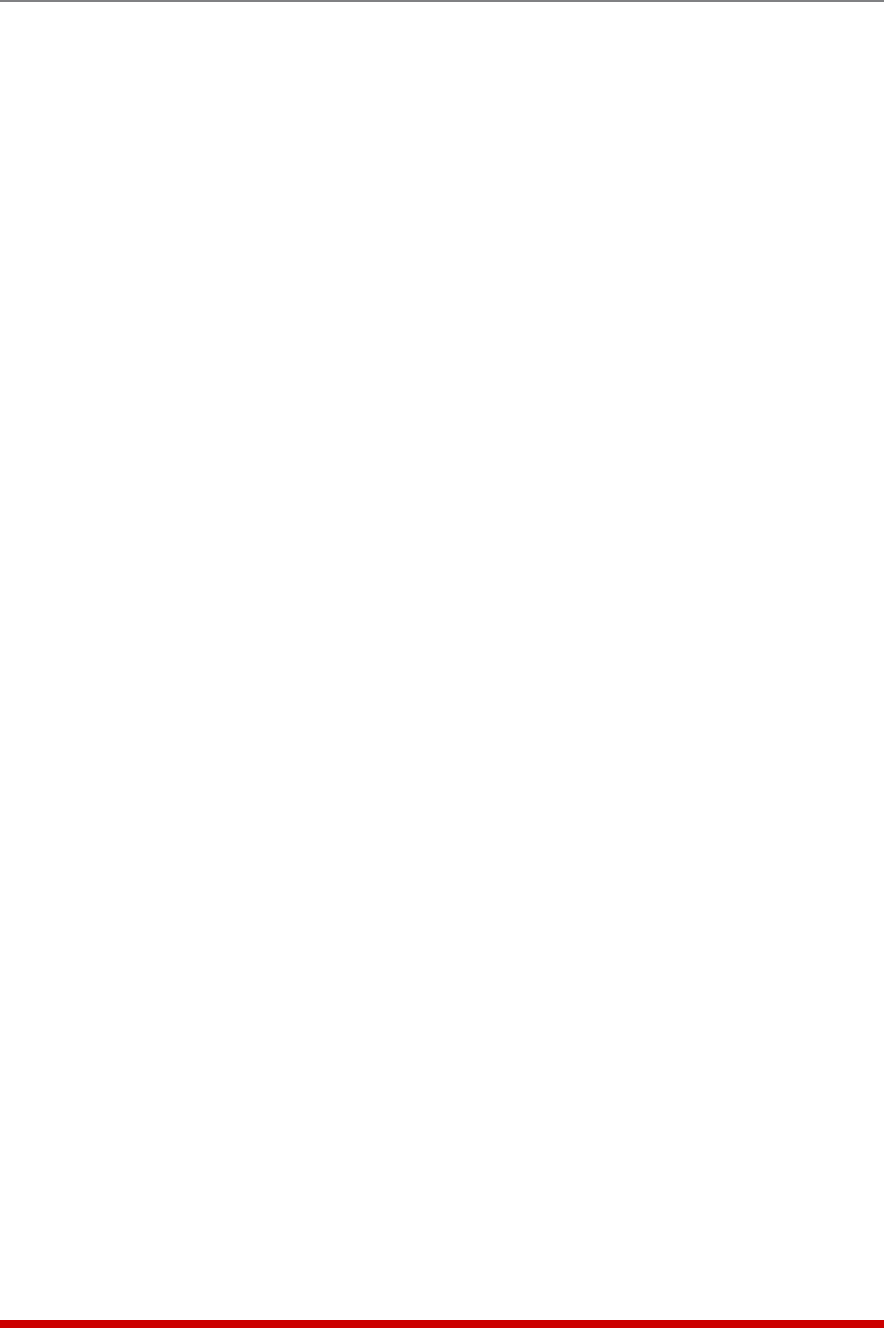
5-36
Basic Configuration
5.9.4. Static Route
The Static Route menu allows you to type in Linux routing commands that will be
automatically executed each time that the unit powers up or reboots. In the Text
Interface, the Static Route menu is accessed via the Network Configuration menu. In
the Web Browser Interface, the Static Route menu via the Network Configuration
flyout menu.
5.9.5. Domain Name Server
The DNS menu is used to select IP addresses for Domain Name Servers. When web
and network addresses are entered, the Domain Name Server interprets domain names
(e.g., www.yourcompanyname123.com), and translates them into IP addresses. Note
that if you don't define at least one DNS, then IP addresses must be used, rather than
domain names.
When accessed via the Text Interface, the Domain Name Server menu includes a Ping
Test feature, that allows you to ping the IP addresses for each user-defined domain
name server in order to check that a valid IP address has been entered.
Note: In order for the Ping Test feature to function, your network and/or firewall
must be configured to allow ping commands.
5.9.6. SNMP Access Parameters
These menus are used to select access parameters for the SNMP feature. The SNMP
Access Parameters Menu allows the following parameters to be defined:
Note: After you have configured SNMP Access Parameters, you will then
be able to manage the VMR/NPS User Directory, control power and reboot
switching and display unit status via SNMP, as described in Section 13.
• Enable: Enables/disables SNMP Polling. (Default = Off.)
Note: This item only applies to external SNMP polling of the VMR/NPS; it does
not effect the ability of the VMR/NPS to send SNMP traps.
• Version: Determines which SNMP Version the VMR/NPS will respond to. For
example, if this item is set to V3, then clients who attempt to contact the VMR/NPS
using SNMPv2 will not be allowed to connect. (Default = V1/V2 Only.)
• ReadOnly: Enables/Disables the "Read Only Mode", which controls the ability to
access configuration functions and invoke switching commands. When Enabled
("Yes"), you will not be able to change configuration parameters or invoke other
commands when you contact the VMR/NPS via SNMP. (Default = No.)
Note: In order to define user names for the VMR/NPS via your SNMP client, the
Read Only feature must be disabled. When the Read Only feature is enabled,
you will not be able to issue configuration commands to the VMR/NPS unit via
SNMP.