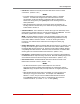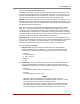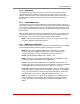User`s guide
Table Of Contents
- Figure 2.1: VMR Series - Front Panel (Model VMR-16HD20-1 Shown)
- Figure 2.2: VMR Series - Back Panel (Model VMR-16HD20-1 Shown)
- Figure 2.3: NPS Series - Front Panel (Model NPS-16HD20-1 Shown)
- Figure 2.4: NPS Series - Back Panel (Model NPS-16HD20-1 Shown)
- Figure 5.1: Boot Priority Example 1
- Figure 5.2: Boot Priority Example 2
- Figure 9.1: The Help Menu (Administrator Mode; Text Interface - VMR Shown)
- Figure 14.1: Web Access Parameters (Text Interface Only)
- Figure B.1: RS232 SetUp Port Interface
- 1. Introduction
- 2. Unit Description
- 3. Getting Started
- 4. Hardware Installation
- 5. Basic Configuration
- 5.1. Communicating with the VMR or NPS Unit
- 5.2. Configuration Menus
- 5.3. Defining System Parameters
- 5.4. User Accounts
- 5.5. Managing User Accounts
- 5.6. The Plug Group Directory
- 5.7. Defining Plug Parameters
- 5.8. Serial Port Configuration
- 5.9. Network Configuration
- 5.10. Save User Selected Parameters
- 6. Reboot Options
- 7. Alarm Configuration
- 8. The Status Screens
- 9. Operation
- 10. SSH Encryption
- 11. Syslog Messages
- 12. SNMP Traps
- 13. Operation via SNMP
- 14. Setting Up SSL Encryption
- 15. Saving and Restoring Configuration Parameters
- 16. Upgrading VMR/NPS Firmware
- 17. Command Reference Guide
- Appendix A. Specifications
- Appendix B. Interface Descriptions
- Appendix C. Customer Service
- Index
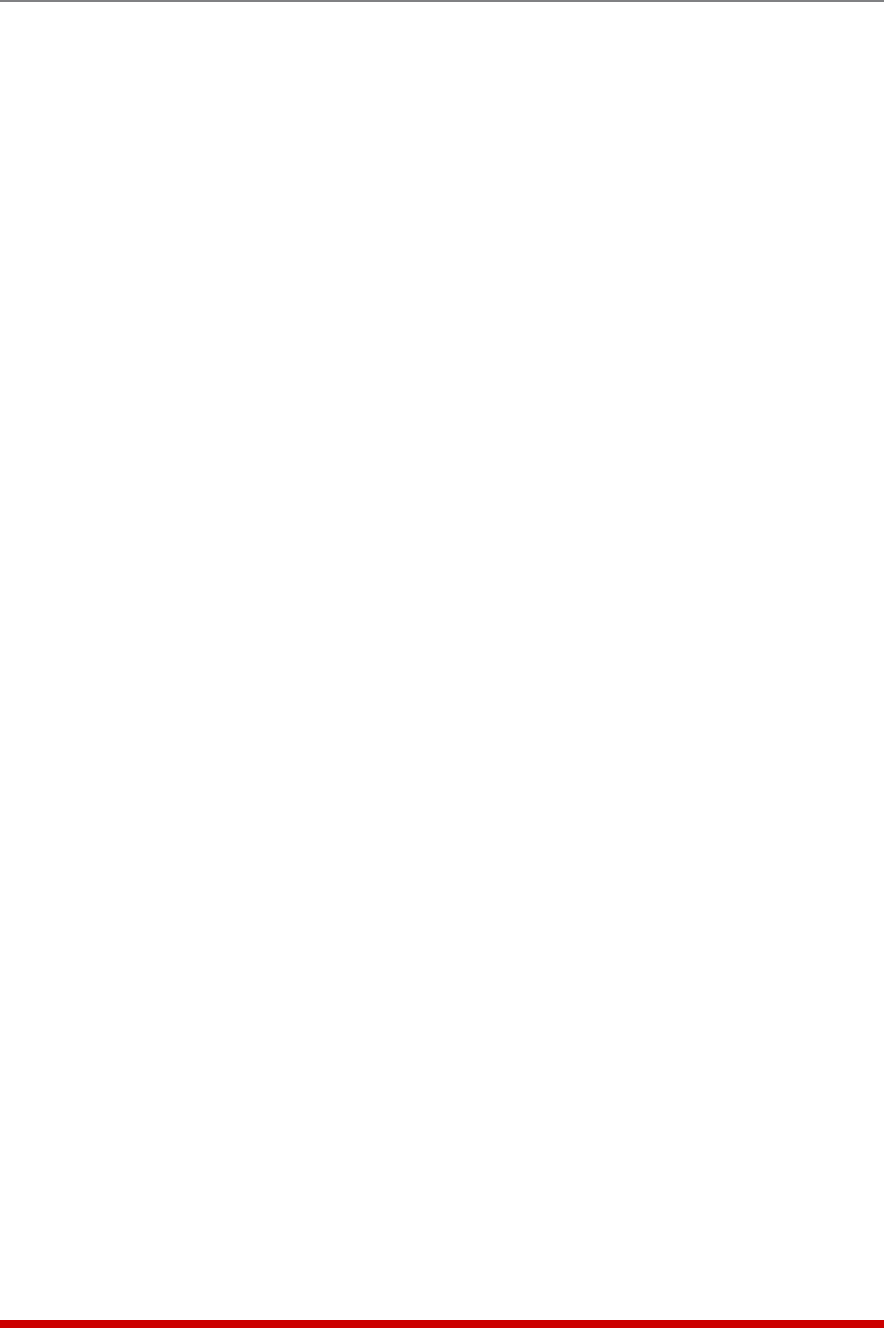
5-32
Basic Configuration
• HTTPSPort: Selects the TCP/IP port number that will be used for HTTPS
connections. (Default = 443.)
Notes:
• In the Text Interface, HTTP and HTTPS parameters reside in a separate
submenu. To enable and configure HTTP and HTTPS Access via the
Text Interface, access the Network Configuration Menu as described in
Section 5.9, then type 23, press [Enter] and use the resulting submenu to
select parameters.
• When the Web Access parameter is accessed via the Text Interface, the
resulting submenu will also allow you to select SSL (encryption) parameters
as described in Section 14.
• SYSLOGAddress: The IP Address or domain name (up to 64 characters) for the
Syslog Daemon that will receive log records generated by the VMR/NPS. For more
information, please refer to Section 11. (Default = undefined.)
Note: The Syslog Address submenu in the Text Interface includes a Ping Test
function that can be used to ping the user-selected Syslog IP Address to verify
that a valid IP address has been entered. In order for the Ping Test feature
to function, your network and/or firewall must be configured to allow ping
commands.
• HardenWebSecurity:When the Harden Web Security feature is On (default,) only
the high and medium cypher suites for SSLv3 and TLSv1 will be enabled. When
the Harden Web Security feature is Off, all SSL protocols will be enabled, allowing
compatibility with older browsers. Note that in the Text Interface, the Harden Web
Security option is found in the Web Access submenu. (Default = On.)
• PingAccess: Enables/Disables response to the ping command. When Disabled,
the VMR/NPS will not respond to Ping commands. Note that disabling Ping Access
at the Network Port will not effect the Ping-No-Access Alarm. (Default = On.)
• RawSocketAccess: Enables/Disables Raw Socket Protocol access to the
Network Port via Direct Connect. (Default = Off.)
Notes:
• The Raw Socket Access option is often helpful for users who are
experiencing network problems when attempting to communicate with the
VMR/NPS using a script that was previously written for our legacy IPS product
line.
• When the Raw Socket Access option is enabled, you must connect to the
network port using port number 3001. For example, if the VMR/NPS IP
address is "1.2.3.4", and you wish to establish a Raw Socket connection
to the VMR/NPS's Network Port, then on a UNIX system, the connection
command would be: $ telnet 1.2.3.4 3001 [Enter].