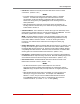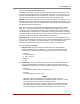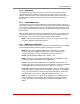User`s guide
Table Of Contents
- Figure 2.1: VMR Series - Front Panel (Model VMR-16HD20-1 Shown)
- Figure 2.2: VMR Series - Back Panel (Model VMR-16HD20-1 Shown)
- Figure 2.3: NPS Series - Front Panel (Model NPS-16HD20-1 Shown)
- Figure 2.4: NPS Series - Back Panel (Model NPS-16HD20-1 Shown)
- Figure 5.1: Boot Priority Example 1
- Figure 5.2: Boot Priority Example 2
- Figure 9.1: The Help Menu (Administrator Mode; Text Interface - VMR Shown)
- Figure 14.1: Web Access Parameters (Text Interface Only)
- Figure B.1: RS232 SetUp Port Interface
- 1. Introduction
- 2. Unit Description
- 3. Getting Started
- 4. Hardware Installation
- 5. Basic Configuration
- 5.1. Communicating with the VMR or NPS Unit
- 5.2. Configuration Menus
- 5.3. Defining System Parameters
- 5.4. User Accounts
- 5.5. Managing User Accounts
- 5.6. The Plug Group Directory
- 5.7. Defining Plug Parameters
- 5.8. Serial Port Configuration
- 5.9. Network Configuration
- 5.10. Save User Selected Parameters
- 6. Reboot Options
- 7. Alarm Configuration
- 8. The Status Screens
- 9. Operation
- 10. SSH Encryption
- 11. Syslog Messages
- 12. SNMP Traps
- 13. Operation via SNMP
- 14. Setting Up SSL Encryption
- 15. Saving and Restoring Configuration Parameters
- 16. Upgrading VMR/NPS Firmware
- 17. Command Reference Guide
- Appendix A. Specifications
- Appendix B. Interface Descriptions
- Appendix C. Customer Service
- Index
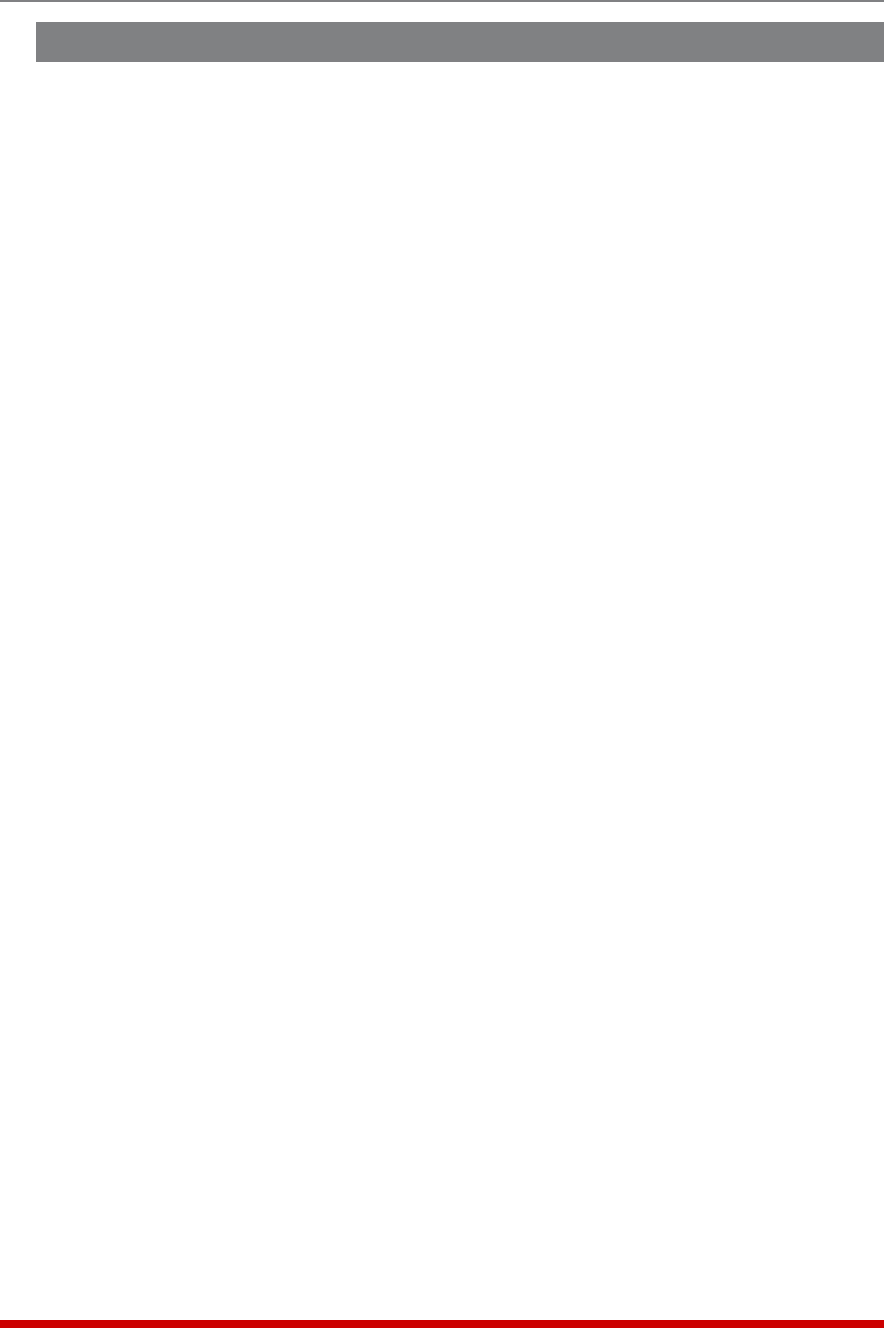
5-29
Basic Configuration
5.9. Network Configuration
The Network Parameters Menus are used to select parameters and options for the
Network Port and also allow you to implement IP Security features, which can restrict
access based on the user’s IP Address.
Although the Web Browser Interface and Text Interface allow definition of essentially the
same parameters, parameters are arranged differently in the two interfaces. In the Text
Interface, most network parameters are defined via one menu which is accessed using
the /N command. In the Web Browser Interface, network parameters are divided into
separate menus which are accessed via the Network Configuration flyout menu.
Notes:
• Settings for network parameters depend on the configuration of your network.
Please contact your network administrator for appropriate settings.
• The Network Parameters Menu selects parameters for all 16 logical Network
Ports.
• The IP Address, Subnet Address and Gateway Address cannot be changed
via the Web Browser Interface. In order to change these parameters, you
must access the unit via the Text Interface.
• When a new IP Address is selected, or the status of the DHCP feature is
changed, the unit will disconnect and reconfigure itself with the new values
when you exit the Network Parameters Menu. When configuring the unit,
make certain your DHCP server is set up to assign a known, fixed IP address
in order to simplify reconnection to the unit after the new address has been
assigned. DHCP Parameters cannot be changed via the Web Browser
Interface.
• The Network Parameters menu is only available when you have logged into
command mode using an account and port that permit Administrator level
commands (Supervisor Mode enabled.)
The Network Parameters menu allows you to define the parameters discussed in the
following sections. Note that although the descriptions of network parameters are
arranged according to the Web Browser Interface, in the Text Interface, most parameters
are included in a single menu.