User`s guide
Table Of Contents
- Figure 2.1: VMR Series - Front Panel (Model VMR-16HD20-1 Shown)
- Figure 2.2: VMR Series - Back Panel (Model VMR-16HD20-1 Shown)
- Figure 2.3: NPS Series - Front Panel (Model NPS-16HD20-1 Shown)
- Figure 2.4: NPS Series - Back Panel (Model NPS-16HD20-1 Shown)
- Figure 5.1: Boot Priority Example 1
- Figure 5.2: Boot Priority Example 2
- Figure 9.1: The Help Menu (Administrator Mode; Text Interface - VMR Shown)
- Figure 14.1: Web Access Parameters (Text Interface Only)
- Figure B.1: RS232 SetUp Port Interface
- 1. Introduction
- 2. Unit Description
- 3. Getting Started
- 4. Hardware Installation
- 5. Basic Configuration
- 5.1. Communicating with the VMR or NPS Unit
- 5.2. Configuration Menus
- 5.3. Defining System Parameters
- 5.4. User Accounts
- 5.5. Managing User Accounts
- 5.6. The Plug Group Directory
- 5.7. Defining Plug Parameters
- 5.8. Serial Port Configuration
- 5.9. Network Configuration
- 5.10. Save User Selected Parameters
- 6. Reboot Options
- 7. Alarm Configuration
- 8. The Status Screens
- 9. Operation
- 10. SSH Encryption
- 11. Syslog Messages
- 12. SNMP Traps
- 13. Operation via SNMP
- 14. Setting Up SSL Encryption
- 15. Saving and Restoring Configuration Parameters
- 16. Upgrading VMR/NPS Firmware
- 17. Command Reference Guide
- Appendix A. Specifications
- Appendix B. Interface Descriptions
- Appendix C. Customer Service
- Index
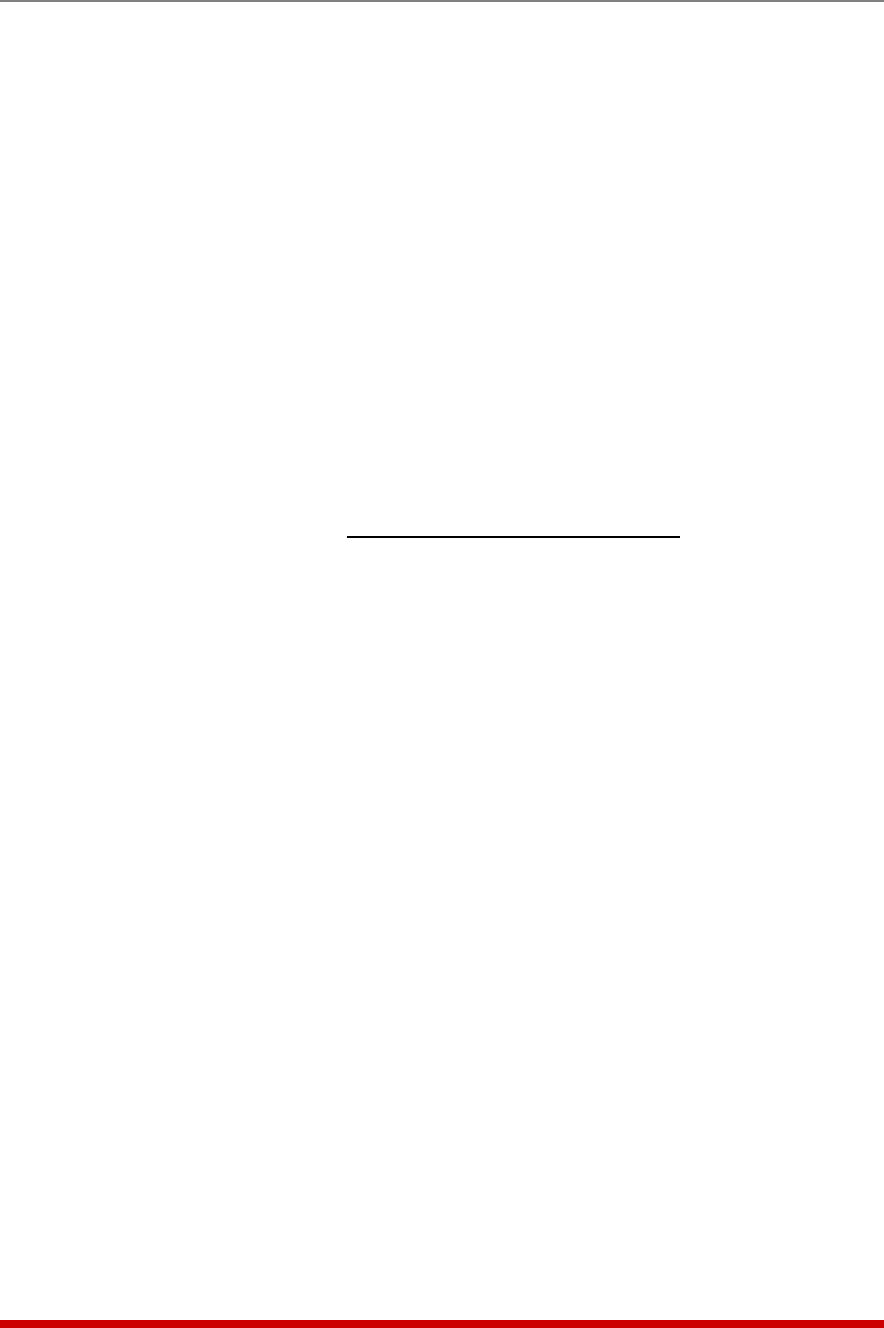
5-14
Basic Configuration
• CallbackAttempts: The number of times that the VMR/NPS will attempt to contact
the Callback number. (Default = 3 attempts.)
• CallbackDelay: The amount of time that the VMR/NPS will wait between Callback
attempts. (Default = 30 seconds.)
Notes:
• After configuring and enabling Callback Security, you must then define a
callback phone number for each desired user account (as described in
Section 5.5) in order for this feature to function properly.
• When using the "On - Callback (With Password Prompt)" option, it is
important to remember that accounts that do not include a callback number
will be allowed to access command mode without callback verification.
5.3.5. Power Source Configuration (VMR Only)
The Power Configuration menu allows you to adjust power measurements in order
to obtain a more accurate determination of how much "real power" is being used by
devices connected to the VMR. Real Power is determined by the following equation:
Real Power =
(Voltage * Amps) * Power Factor
Power Efficiency
To define Power Configuration parameters, access the command mode using an
account that permits access to Administrator level commands and then activate the
System Parameters Menu.
Notes:
• Current and Power Metering functions are not available on NPS units.
• In the Text Interface, power source configuration parameters are defined via
the Power Configuration menu.
• In the Web Browser Interface, power source configuration parameters are
selected via the System Parameters menu.
The following Power Source Configuration parameters are available:
• PowerFactor: Can be any value from 0.1 to 1.00. (Default = 1.00.)
• PowerEfficiency: Can be any whole number from 1% to 100%. (Default = 100%.)
• VoltageCalibration: This option is used to calibrate the voltage readout on the
VMR front panel. To calibrate the voltage, first determine the approximate voltage
and then select the Voltage Calibration option and key in the correct voltage. In
the Web Browser Interface, the voltage is entered at the System Parameters menu
in the Voltage Calibration field. In the Text Interface, the voltage is entered in a
submenu of the System Parameters menu, which is accessed via the Voltage
Calibration item. (Default = undefined.)
Note: In the Text Interface, this option is accessed via the Power Configuration
submenu.










