User`s guide
Table Of Contents
- Figure 2.1: VMR Series - Front Panel (Model VMR-16HD20-1 Shown)
- Figure 2.2: VMR Series - Back Panel (Model VMR-16HD20-1 Shown)
- Figure 2.3: NPS Series - Front Panel (Model NPS-16HD20-1 Shown)
- Figure 2.4: NPS Series - Back Panel (Model NPS-16HD20-1 Shown)
- Figure 5.1: Boot Priority Example 1
- Figure 5.2: Boot Priority Example 2
- Figure 9.1: The Help Menu (Administrator Mode; Text Interface - VMR Shown)
- Figure 14.1: Web Access Parameters (Text Interface Only)
- Figure B.1: RS232 SetUp Port Interface
- 1. Introduction
- 2. Unit Description
- 3. Getting Started
- 4. Hardware Installation
- 5. Basic Configuration
- 5.1. Communicating with the VMR or NPS Unit
- 5.2. Configuration Menus
- 5.3. Defining System Parameters
- 5.4. User Accounts
- 5.5. Managing User Accounts
- 5.6. The Plug Group Directory
- 5.7. Defining Plug Parameters
- 5.8. Serial Port Configuration
- 5.9. Network Configuration
- 5.10. Save User Selected Parameters
- 6. Reboot Options
- 7. Alarm Configuration
- 8. The Status Screens
- 9. Operation
- 10. SSH Encryption
- 11. Syslog Messages
- 12. SNMP Traps
- 13. Operation via SNMP
- 14. Setting Up SSL Encryption
- 15. Saving and Restoring Configuration Parameters
- 16. Upgrading VMR/NPS Firmware
- 17. Command Reference Guide
- Appendix A. Specifications
- Appendix B. Interface Descriptions
- Appendix C. Customer Service
- Index
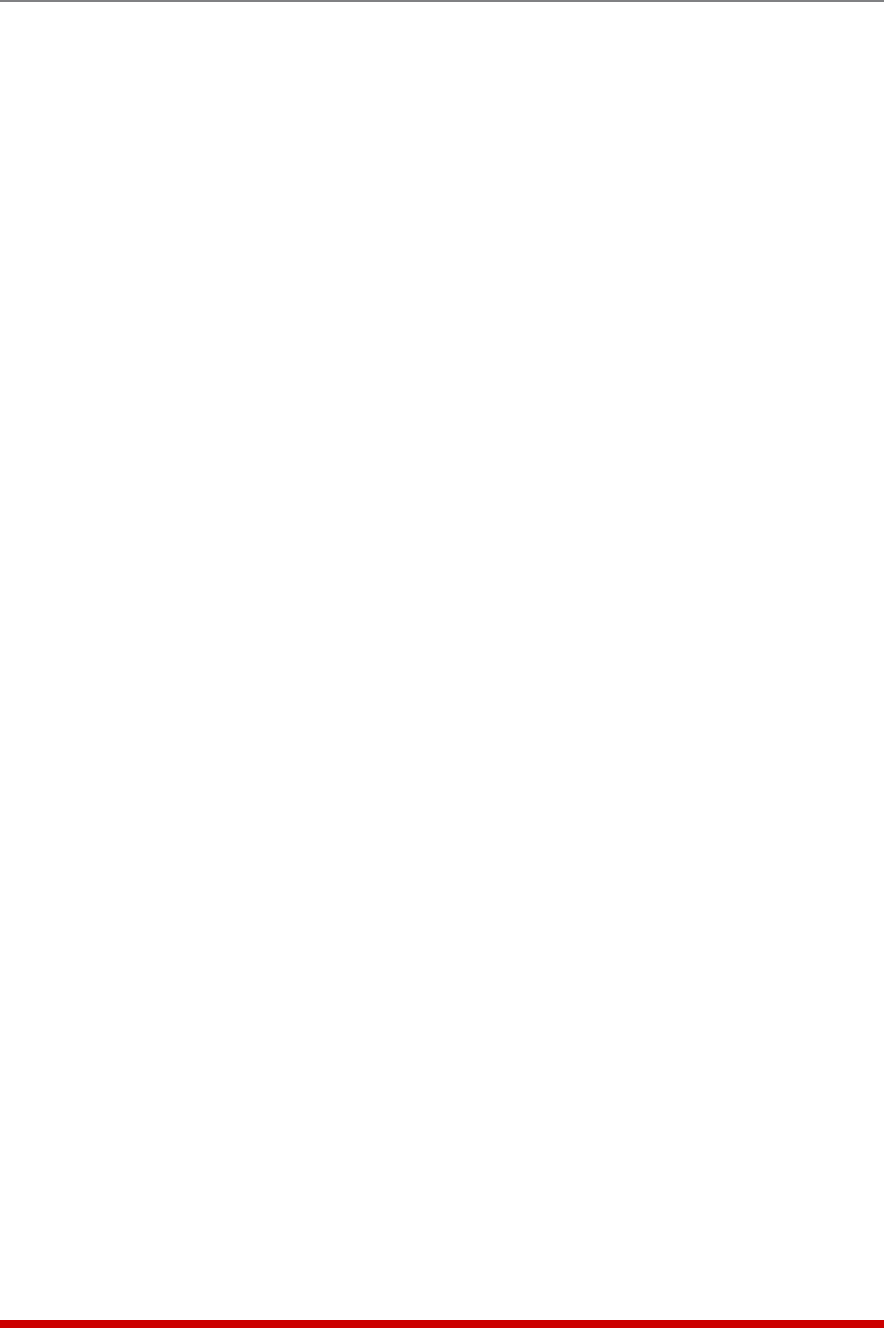
5-12
Basic Configuration
5.3.3.3. Reading,DownloadingandErasingLogs
To read or download the status logs, proceed as follows:
• TextInterface: Type /L and press [Enter] to access the Display Log menu. Select
the desired option, key in the appropriate number and press [Enter], and then
follow the instructions in the resulting submenu.
• WebBrowserInterface: Move the cursor over the "Current Metering," "Power
Metering" or "Logs" link. When the flyout menu appears, click on the desired option
and then follow the instructions in the resulting submenu.
Note: You can also display current readings via the Current Metering function
(VMR units only.) In the Text Interface, type /M and then press [Enter].
To erase log data, access command mode via the Text Interface, using an account that
permits Administrator level commands, then type /L and press [Enter] to access the
Display Logs menu and proceed as follows:
• AuditLog: At the Display Logs menu, key in the number for the Audit Log option
and then press [Enter]. When the Audit Log menu appears, key in the number for
the Erase function, then press [Enter] and follow the instructions in the resulting
submenu.
• AlarmLog: At the Display Logs menu, key in the number for the Alarm Log option
and then press [Enter]. When the Alarm Log menu appears, key in the number for
the Erase function, then press [Enter] and follow the instructions in the resulting
submenu.
• TemperatureLog: (NPS Only) At the Display Logs menu, key in the number for the
Temperature Log option and then press [Enter]. When the Temperature Log menu
appears, key in the number for the Erase function, then press [Enter] and follow the
instructions in the resulting submenu.
• CurrentMeteringLogandPowerMeteringLog: (VMR Only) At the Display Logs
menu, key in the number for the Current Metering Log or Power Metering Log and
press [Enter].When the Current Metering Log menu appears, key in the number
for the Erase function, then press [Enter] and follow the instructions in the resulting
submenu.
Notes:
• Current and Power Metering functions are not available on NPS units.
• In VMR units, temperature data is included in the Current History Log. In NPS
Units, there is a separate Temperature Log.
• When the Current Metering Log is erased, the Power Metering Log and
Temperature Log will also be erased (VMR Units only.)
• The VMR/NPS dedicates a fixed amount of internal memory for log records,
and if log records are allowed to accumulate until memory is filled, data will
eventually "wrap around," and older data will be overwritten by newer data.
• Note that once records have been erased, they cannot be recovered.










