User`s guide
Table Of Contents
- Figure 2.1: VMR Series - Front Panel (Model VMR-16HD20-1 Shown)
- Figure 2.2: VMR Series - Back Panel (Model VMR-16HD20-1 Shown)
- Figure 2.3: NPS Series - Front Panel (Model NPS-16HD20-1 Shown)
- Figure 2.4: NPS Series - Back Panel (Model NPS-16HD20-1 Shown)
- Figure 5.1: Boot Priority Example 1
- Figure 5.2: Boot Priority Example 2
- Figure 9.1: The Help Menu (Administrator Mode; Text Interface - VMR Shown)
- Figure 14.1: Web Access Parameters (Text Interface Only)
- Figure B.1: RS232 SetUp Port Interface
- 1. Introduction
- 2. Unit Description
- 3. Getting Started
- 4. Hardware Installation
- 5. Basic Configuration
- 5.1. Communicating with the VMR or NPS Unit
- 5.2. Configuration Menus
- 5.3. Defining System Parameters
- 5.4. User Accounts
- 5.5. Managing User Accounts
- 5.6. The Plug Group Directory
- 5.7. Defining Plug Parameters
- 5.8. Serial Port Configuration
- 5.9. Network Configuration
- 5.10. Save User Selected Parameters
- 6. Reboot Options
- 7. Alarm Configuration
- 8. The Status Screens
- 9. Operation
- 10. SSH Encryption
- 11. Syslog Messages
- 12. SNMP Traps
- 13. Operation via SNMP
- 14. Setting Up SSL Encryption
- 15. Saving and Restoring Configuration Parameters
- 16. Upgrading VMR/NPS Firmware
- 17. Command Reference Guide
- Appendix A. Specifications
- Appendix B. Interface Descriptions
- Appendix C. Customer Service
- Index
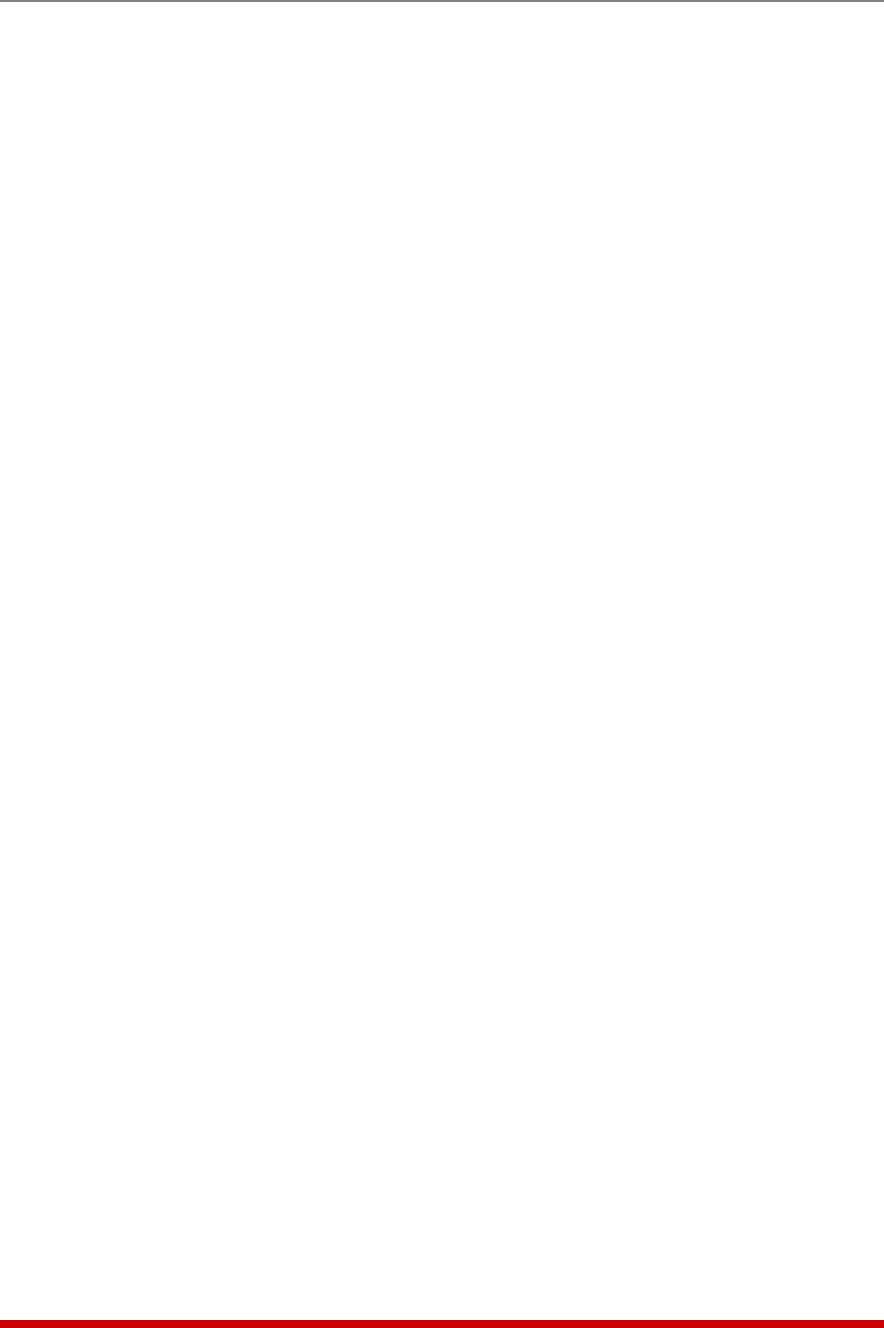
5-7
Basic Configuration
• PowerConfiguration: (VMR Only) In the Web Browser Interface, the Voltage
Calibration parameter, Power Factor parameter and Power Efficiency parameter are
defined via the System Parameters Menu. In the Text Interface, these parameters
reside in a separate submenu, which is accessed via the Power Configuration
option. For more information on Power Configuration, please refer to Section 5.3.5.
Note: The Power Configuration option is not available on NPS units.
• EnergyWiseConfiguration: Defines parameters that are needed in order for the
VMR or NPS to serve as an element in a Cisco EnergyWise network. This item
allows the following parameters to be defined. (Default = Off.)
Note: In the Web Browser Interface, EnergyWise parameters are defined via
the "EnergyWise" link in the General Parameters fly-out menu.
Enable: Enables/disables the VMR/NPS unit's ability to particapate in a Cisco
Energywise network. (Default = Off)
Domain: The Energywise Domain Name; up to eighty characters long.
(Default = Undefined.)
Secret: A password that is used to authenticate each element in a Cisco
Energywise network. The Secret parameter can be up to eighty characters long.
(Default = Undefined.)
• SerialNumber: Allows the serial number for the VMR/NPS unit to be saved and
displayed. When this parameter is defined, the serial number can be displayed via
the Product Status screen in the Web Browser or by invoking the /J* command in
the Text Interface. Since the serial number plate on the VMR/NPS unit is not always
easily accessible after installation, it is often helpful to define the serial number here
in order to simplify the process of determining the serial number later.
(Default = undefined.)
5.3.1. The Real Time Clock and Calendar
The Real Time Clock menu is used to set the VMR/NPS internal clock and calendar. The
configuration menu for the Real Time Clock offers the following options:
• Date: Sets the Month, Date, Year and day of the week for the VMR/NPS real-time
clock/calendar.
• Time: Sets the Hour, Minute and Second for the VMR/NPS real time clock/calendar.
Key in the time using the 24-hour (military) format.
• TimeZone: Sets the time zone, relative to Greenwich Mean Time. Note that the
Time Zone setting will function differently, depending upon whether or not the NTP
feature is enabled and properly configured. (Default = GMT (No DST).)
NTPEnabled: The Time Zone setting is used to adjust the Greenwich Mean
Time value (received from the NTP server) in order to determine the precise local
time for the selected time zone.
NTPDisabled: If NTP is disabled, or if the VMR/NPS is not able to access the
NTP server, then status screens and activity logs will list the selected Time Zone
and current Real Time Clock value, but will not apply the correction factor to the
displayed Real Time Clock value.










