User`s guide
Table Of Contents
- Figure 2.1: VMR Series - Front Panel (Model VMR-16HD20-1 Shown)
- Figure 2.2: VMR Series - Back Panel (Model VMR-16HD20-1 Shown)
- Figure 2.3: NPS Series - Front Panel (Model NPS-16HD20-1 Shown)
- Figure 2.4: NPS Series - Back Panel (Model NPS-16HD20-1 Shown)
- Figure 5.1: Boot Priority Example 1
- Figure 5.2: Boot Priority Example 2
- Figure 9.1: The Help Menu (Administrator Mode; Text Interface - VMR Shown)
- Figure 14.1: Web Access Parameters (Text Interface Only)
- Figure B.1: RS232 SetUp Port Interface
- 1. Introduction
- 2. Unit Description
- 3. Getting Started
- 4. Hardware Installation
- 5. Basic Configuration
- 5.1. Communicating with the VMR or NPS Unit
- 5.2. Configuration Menus
- 5.3. Defining System Parameters
- 5.4. User Accounts
- 5.5. Managing User Accounts
- 5.6. The Plug Group Directory
- 5.7. Defining Plug Parameters
- 5.8. Serial Port Configuration
- 5.9. Network Configuration
- 5.10. Save User Selected Parameters
- 6. Reboot Options
- 7. Alarm Configuration
- 8. The Status Screens
- 9. Operation
- 10. SSH Encryption
- 11. Syslog Messages
- 12. SNMP Traps
- 13. Operation via SNMP
- 14. Setting Up SSL Encryption
- 15. Saving and Restoring Configuration Parameters
- 16. Upgrading VMR/NPS Firmware
- 17. Command Reference Guide
- Appendix A. Specifications
- Appendix B. Interface Descriptions
- Appendix C. Customer Service
- Index
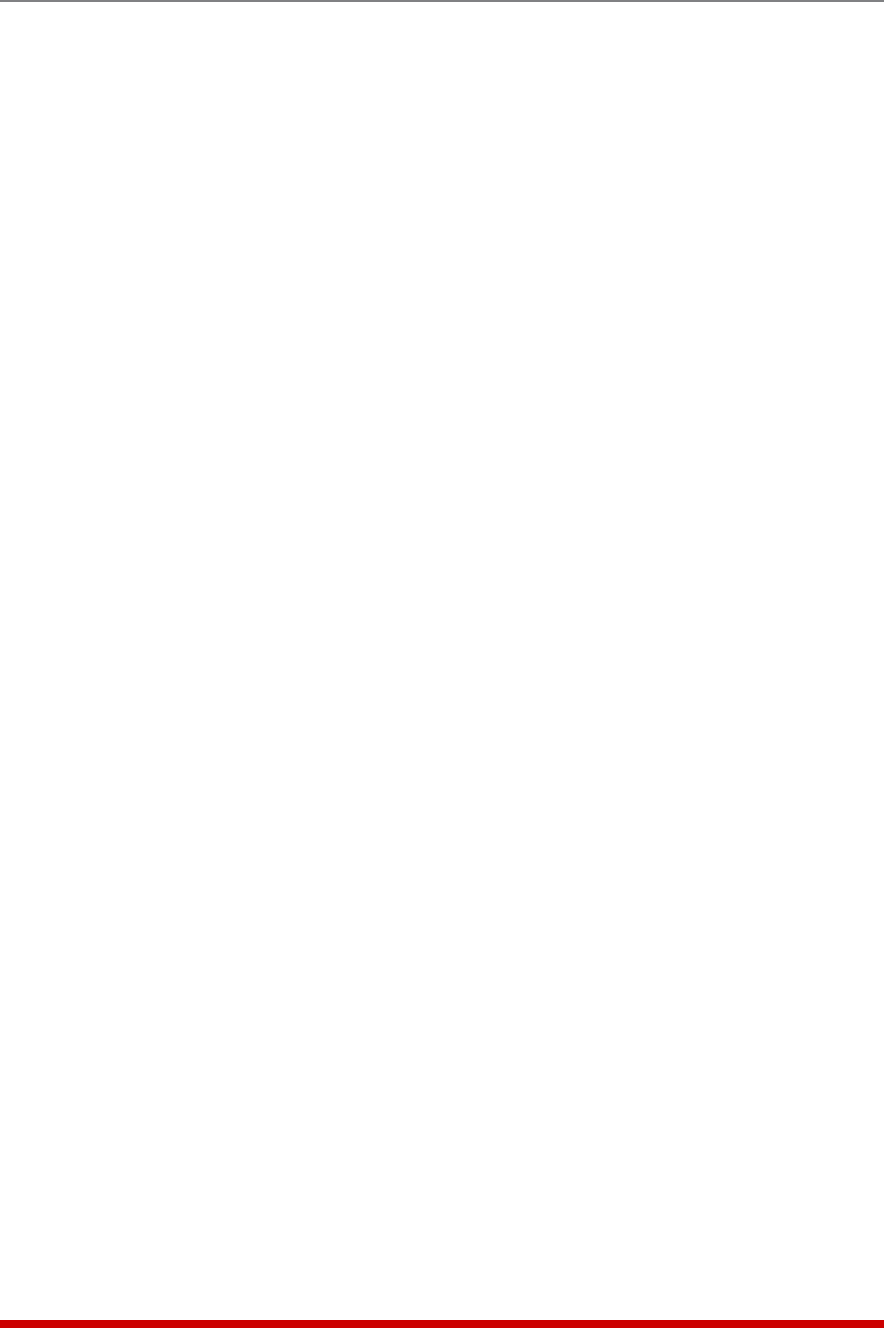
5-6
Basic Configuration
• LogConfiguration: Configures the Audit Log, Alarm Log, Temperature Log ad
Current Metering Log. For more information on the VMR/NPS's event logging
functions, please refer to Section 5.3.3. (Defaults: Audit Log = On without Syslog,
Alarm Log = On without Syslog, Temperature Log = On, Current Metering
Log = On.)
Notes:
• The Current Log is not available on NPS units.
• The Audit Log will create a record of all port connection/disconnection and
login/logout activity at the VMR/NPS unit.
• The Alarm Log will create a record of each instance where the Invalid Access
Alarm is triggered or cleared at the VMR/NPS unit.
• The Temperature Log will create a record of ambient rack temperature
over time.
• CallbackSecurity: Enables / configures the Callback Security Function as
described in Section 5.3.4. In order for this feature to function, a Callback number
must also be defined for each desired user account as described in Section 5.5.
(Default = On, Callback, Without Password Prompt.)
Notes:
• In the Text Interface, Callback Security Parameters are defined via a submenu
of the Systems Parameters Menu, which is accessed via the Callback
Security item.
• In the Web Browser Interface, Callback Security Parameters are defined via
the "Callback Security" link in the General Parameters fly-out menu.
• FrontPanelButtons: This item can be used to disable all front panel button
functions. (Default = On.)
• ModemPhoneNumber: When an optional external modem is connected to the
VMR/NPS Setup Port, the Modem Phone Number parameter can be used to denote
the phone number for the external modem. (Default = undefined.)
• ManagementUtility: Enables/Disables the Device Management Utility. When
enabled, the Management Utility allows you to manage multiple WTI units via a
single menu. For more information on the Device Management Utility, please refer
to the User's Guide on the CDROM included with the unit. (Default = Off.)
Note: Although the Device Management Utility can be enabled/disabled via
either the Web Browser Interface and Text Interface, the Device Management
Utility can only be accessed and operated via the Web Browser Interface.
• ScriptingOptions: Provides access to a submenu that is used to configure the
Command Confirmation, Automated Mode, Command Prompt and IPS Mode
parameters as described in Section 5.3.6.
Note: In the Text Interface, the Scripting Options submenu is accessed via
item 12. To access the Scripting Options parameters via the Web Browser
Interface, place the cursor over the "General Parameters" link, wait for the flyout
menu to appear, then click on the "Scripting Options" link.










