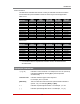User`s guide
Table Of Contents
- Figure 2.1: VMR Series - Front Panel (Model VMR-16HD20-1 Shown)
- Figure 2.2: VMR Series - Back Panel (Model VMR-16HD20-1 Shown)
- Figure 2.3: NPS Series - Front Panel (Model NPS-16HD20-1 Shown)
- Figure 2.4: NPS Series - Back Panel (Model NPS-16HD20-1 Shown)
- Figure 5.1: Boot Priority Example 1
- Figure 5.2: Boot Priority Example 2
- Figure 9.1: The Help Menu (Administrator Mode; Text Interface - VMR Shown)
- Figure 14.1: Web Access Parameters (Text Interface Only)
- Figure B.1: RS232 SetUp Port Interface
- 1. Introduction
- 2. Unit Description
- 3. Getting Started
- 4. Hardware Installation
- 5. Basic Configuration
- 5.1. Communicating with the VMR or NPS Unit
- 5.2. Configuration Menus
- 5.3. Defining System Parameters
- 5.4. User Accounts
- 5.5. Managing User Accounts
- 5.6. The Plug Group Directory
- 5.7. Defining Plug Parameters
- 5.8. Serial Port Configuration
- 5.9. Network Configuration
- 5.10. Save User Selected Parameters
- 6. Reboot Options
- 7. Alarm Configuration
- 8. The Status Screens
- 9. Operation
- 10. SSH Encryption
- 11. Syslog Messages
- 12. SNMP Traps
- 13. Operation via SNMP
- 14. Setting Up SSL Encryption
- 15. Saving and Restoring Configuration Parameters
- 16. Upgrading VMR/NPS Firmware
- 17. Command Reference Guide
- Appendix A. Specifications
- Appendix B. Interface Descriptions
- Appendix C. Customer Service
- Index
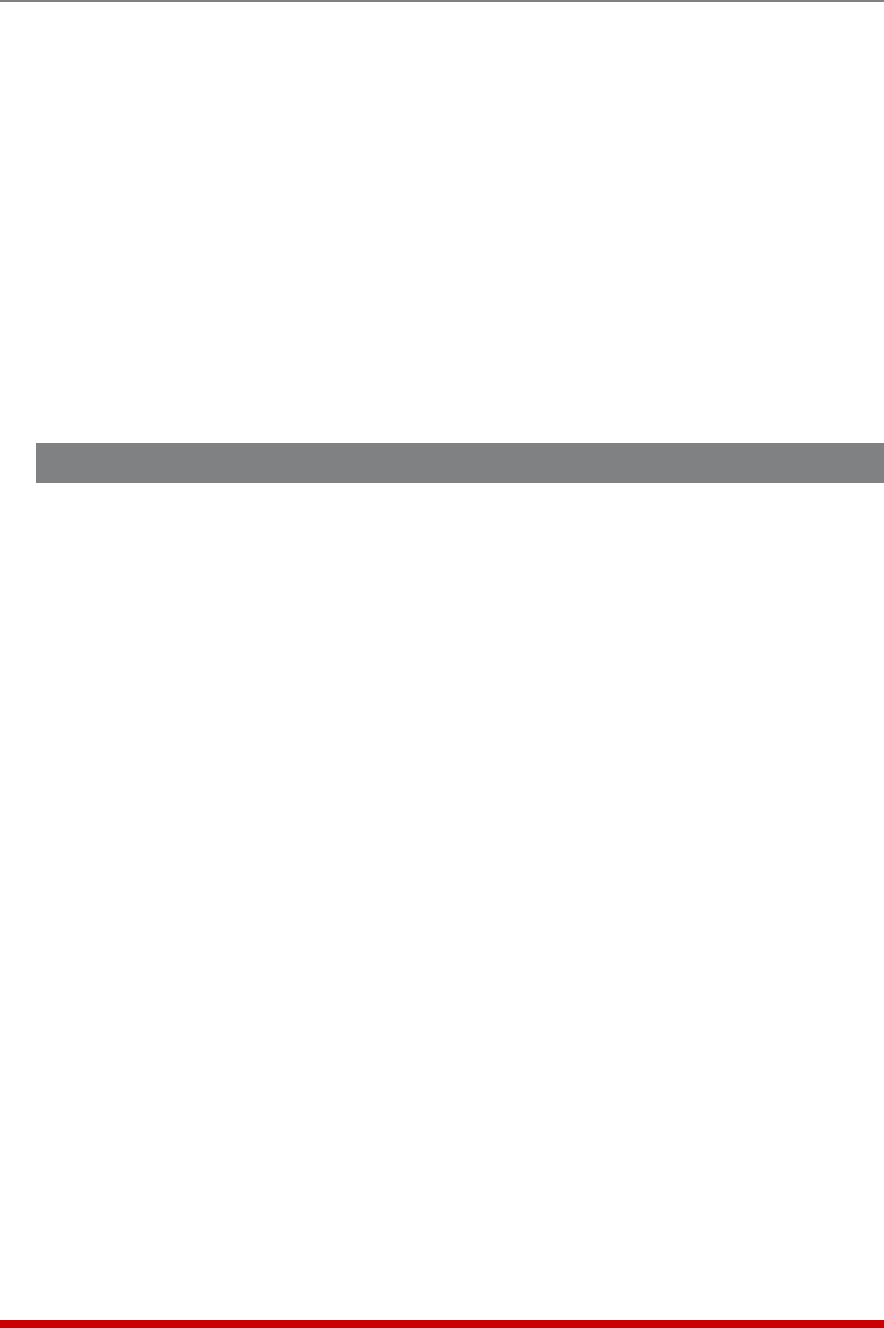
3-2
Getting Started
3.1.2. Connect your PC to the VMR or NPS
The VMR or NPS unit can either be controlled by a local PC, that communicates with the
unit via the SetUp port, controlled via external modem, or controlled via TCP/IP network.
In order to switch plugs or select parameters, commands are issued to the VMR or NPS
via either the Network Port or SetUp Port. Note that it is not necessary to connect to
both the Network and SetUp Ports, and that the SetUp Port can be connected to either a
local PC or External Modem.
• NetworkPort: Connect your 10Base-T or 100Base-T network interface to the VMR
or NPS Network port.
• SetupPort: Use the DX9F-WTI Adapter supplied with the unit to connect your PC
COM port to the VMR or NPS SetUp Port.
• ExternalModem: Use the optional DX9M-RJ-KIT (not included) to connect your
external modem to the VMR or NPS Setup (RS232) Port.
3.2. Communicating with the VMR or NPS
In order to ensure security, both Telnet and Web Browser Access are disabled when the
VMR or NPS is shipped from the factory. To enable Telnet and/or Web Browser access,
please refer to Section 5.9. When properly installed and configured, the VMR or NPS
will allow command mode access via Telnet, Web Browser, SSH client, modem, or
local PC.
Notes:
• Default VMR/NPS serial port parameters are set as follows: 9600 bps, RTS/
CTS Handshaking, 8 Data Bits, One Stop Bit, No Parity. Although these
parameters can be easily redefined, for this Quick Start procedure, it is
recommended to configure your communications program to accept the
default parameters.
• The VMR and NPS feature a default IP Address (192.168.168.168) and
a default Subnet Mask (255.255.255.0.) This allows network access to
command mode, providing that you are contacting the VMR or NPS from a
node on the same subnet. When attempting to access the VMR or NPS from
a node that is not on the same subnet, please refer to the Section 5.1 for
further configuration instructions.