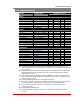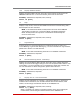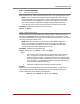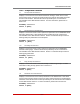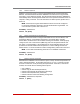User`s guide
Table Of Contents
- Figure 2.1: VMR Series - Front Panel (Model VMR-16HD20-1 Shown)
- Figure 2.2: VMR Series - Back Panel (Model VMR-16HD20-1 Shown)
- Figure 2.3: NPS Series - Front Panel (Model NPS-16HD20-1 Shown)
- Figure 2.4: NPS Series - Back Panel (Model NPS-16HD20-1 Shown)
- Figure 5.1: Boot Priority Example 1
- Figure 5.2: Boot Priority Example 2
- Figure 9.1: The Help Menu (Administrator Mode; Text Interface - VMR Shown)
- Figure 14.1: Web Access Parameters (Text Interface Only)
- Figure B.1: RS232 SetUp Port Interface
- 1. Introduction
- 2. Unit Description
- 3. Getting Started
- 4. Hardware Installation
- 5. Basic Configuration
- 5.1. Communicating with the VMR or NPS Unit
- 5.2. Configuration Menus
- 5.3. Defining System Parameters
- 5.4. User Accounts
- 5.5. Managing User Accounts
- 5.6. The Plug Group Directory
- 5.7. Defining Plug Parameters
- 5.8. Serial Port Configuration
- 5.9. Network Configuration
- 5.10. Save User Selected Parameters
- 6. Reboot Options
- 7. Alarm Configuration
- 8. The Status Screens
- 9. Operation
- 10. SSH Encryption
- 11. Syslog Messages
- 12. SNMP Traps
- 13. Operation via SNMP
- 14. Setting Up SSL Encryption
- 15. Saving and Restoring Configuration Parameters
- 16. Upgrading VMR/NPS Firmware
- 17. Command Reference Guide
- Appendix A. Specifications
- Appendix B. Interface Descriptions
- Appendix C. Customer Service
- Index
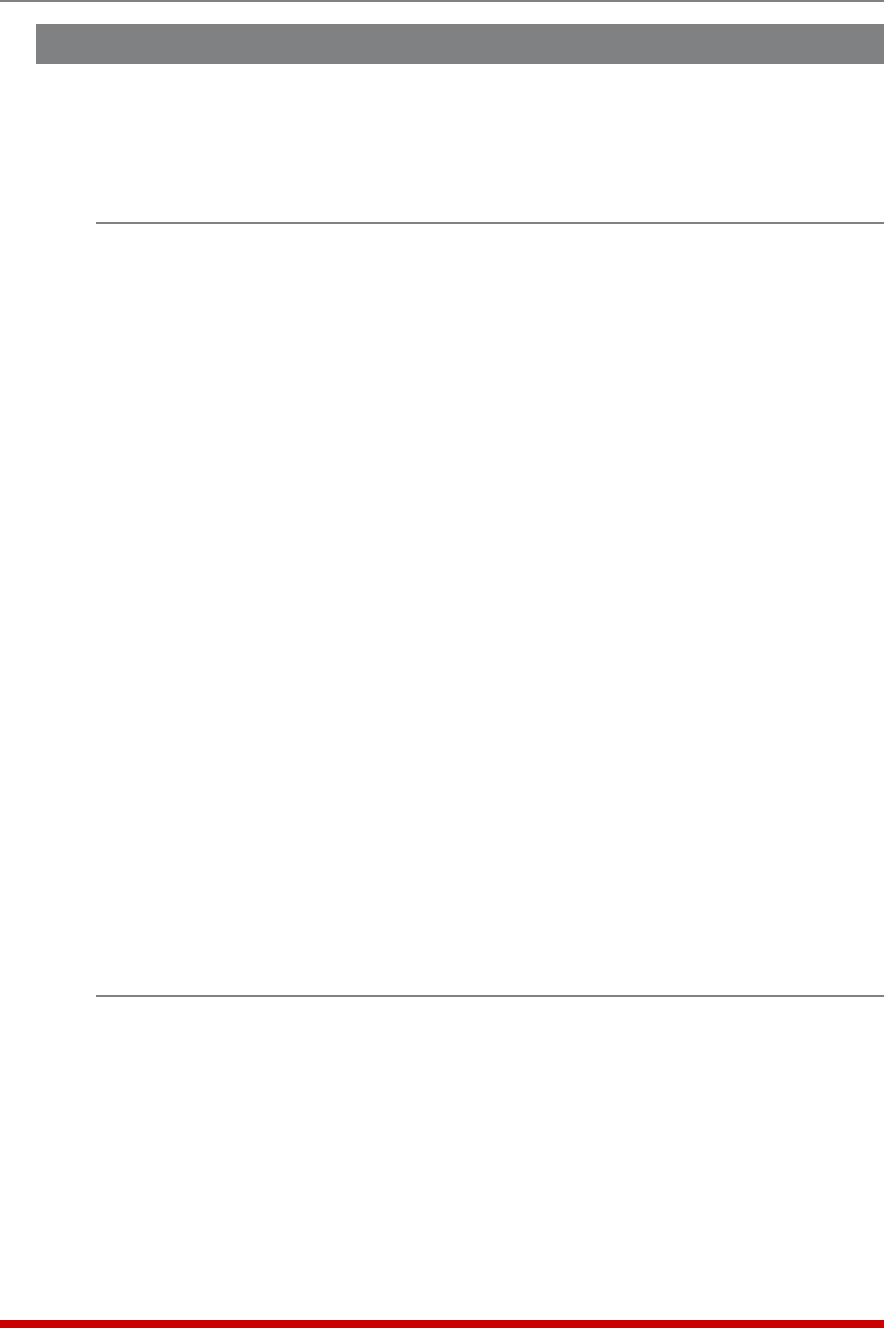
17-3
Command Reference Guide
17.3. Command Set
This Section provides information on all Text Interface commands, sorted by
functionality
17.3.1. Display Commands
/S Display Plug Status Screen
Displays the Plug Status Screen, which lists the current On/Off state, plus the plug
number, plug name, Boot/Sequence Delay value and Default On/Off value for each plug.
For more information, please refer to Section 8.3.
Note that the /S command line can also include arguments that display On/Off status for
an individual outlet, two or more specific outlets, or a range of several outlets:
/S Displays configuration details and On/Off status for all switched
outlets.
/S s Displays On/Off status for an individual outlet, where s is the name or
number of the desired outlet.
/S s+s Displays status information for two or more specific outlets, where s
is the number or name of each desired outlet. A plus sign (+) is
entered between each outlet number or name.
/S s:s Displays status information for a range of outlets, where s is the number or
name of the outlet at the beginning and end of the range of desired
outlets. A colon (:) is entered between the two outlet numbers or names
that mark the beginning of the range and the end of the range.
Notes:
• In Administrator Mode and SuperUser Mode, all outlets are displayed. In
User Mode and ViewOnly Mode, the Plug Status Screen will only include the
outlets allowed by your account.
• The VRM will return a "0" to indicate that the plug is Off, or a "1" to indicate
that the plug is On.
Availability: Administrator, SuperUser, User, ViewOnly
Format: /S [Enter]
/SG Display Plug Group Status Screen
Displays the Plug Group Status Screen, which lists the available Plug Groups, the
numbers of the plugs included in each Plug Group, the current On/Off state, the user-
defined Boot/Sequence Delay value, and the Default On/Off value for each plug. For
more information, please refer to Section 8.4.
Note: In Administrator Mode all user defined Plug Groups are displayed. In
SuperUser Mode, User Mode and ViewOnly Mode, the Plug Group Status
Screen will only include the Plug Groups allowed by your account.
Availability: Administrator, SuperUser, User, ViewOnly
Format: /SG [Enter]